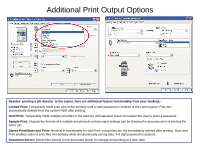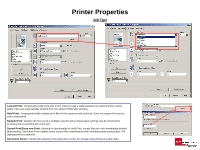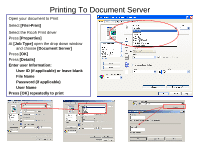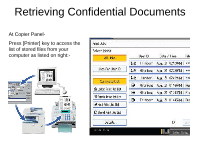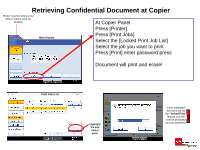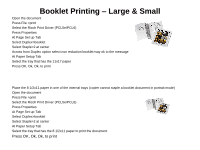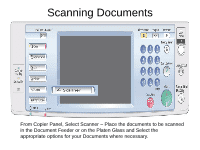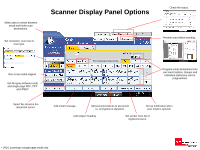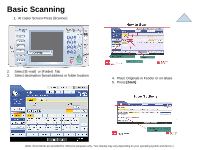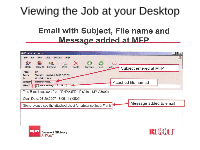Ricoh Aficio MP 5001 Quick Start Guide - Page 9
Booklet Printing, Large & Small - staples
 |
View all Ricoh Aficio MP 5001 manuals
Add to My Manuals
Save this manual to your list of manuals |
Page 9 highlights
Booklet Printing - Large & Small Open the document Press File >print Select the Ricoh Print Driver (PCL5e/PCL6) Press Properties At Page Set up Tab Select Duplex>booklet Select Staple>2 at center Across from Duplex option select non reduction booklet>say ok to the message At Paper Setup Tab Select the tray that has the 11x17 paper Press OK, Ok, Ok, to print Place the 8 1/2x11 paper in one of the internal trays (copier cannot staple a booklet document in portrait mode) Open the document Press File >print Select the Ricoh Print Driver (PCL5e/PCL6) Press Properties At Page Set up Tab Select Duplex>booklet Select Staple>2 at center At Paper Setup Tab Select the tray that has the 8 1/2x11 paper to print the document. Press OK, Ok, Ok, to print

Booklet Printing
–
Large & Small
Open the document
Press File >print
Select the Ricoh Print Driver (PCL5e/PCL6)
Press Properties
At Page Set up Tab
Select Duplex>booklet
Select Staple>2 at center
Across from Duplex option select non reduction booklet>say ok to the message
At Paper Setup Tab
Select the tray that has the 11x17 paper
Press OK, Ok, Ok, to print
Place the 8 1/2x11 paper in one of the internal trays (copier cannot staple a booklet document in portrait mode)
Open the document
Press File >print
Select the Ricoh Print Driver (PCL5e/PCL6)
Press Properties
At Page Set up Tab
Select Duplex>booklet
Select Staple>2 at center
At Paper Setup Tab
Select the tray that has the 8 1/2x11 paper to print the document.
Press OK, Ok, Ok, to print