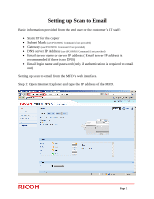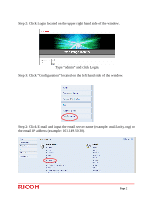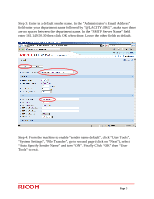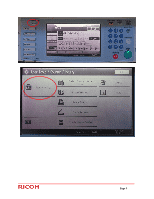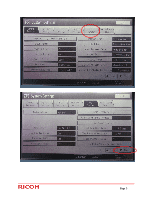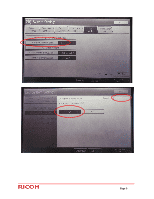Ricoh Aficio MP 7500 S/P Scan To Email Instructions - Page 3
Auto Specify Sender Name and turn ON. Finally Click OK then User
 |
View all Ricoh Aficio MP 7500 S/P manuals
Add to My Manuals
Save this manual to your list of manuals |
Page 3 highlights
Step 3: Enter in a default sender name. In the "Administrator's Email Address" field enter your department name followed by "@LACITY.ORG", make sure there are no spaces between the department name. In the "SMTP Server Name" field enter 161.149.50.30 then click OK when done. Leave the other fields as default. Step 4: From the machine to enable "sender name default", click "User Tools", "System Settings", "File Transfer", go to second page (click on "Next"), select "Auto Specify Sender Name" and turn "ON". Finally Click "OK" then "User Tools" to exit. Page 3

______________________________________________
Page
3
Step 3: Enter in a default sender name. In the “Administrator’s Email Address”
field enter your department name followed by “@LACITY.ORG”, make sure there
are no spaces between the department name. In the “SMTP Server Name” field
enter 161.149.50.30 then click OK when done. Leave the other fields as default.
Step 4: From the machine to enable “sender name default”, click “User Tools”,
“System Settings”, “File Transfer”, go to second page (click on “Next”), select
“Auto Specify Sender Name” and turn “ON”. Finally Click “OK” then “User
Tools” to exit.