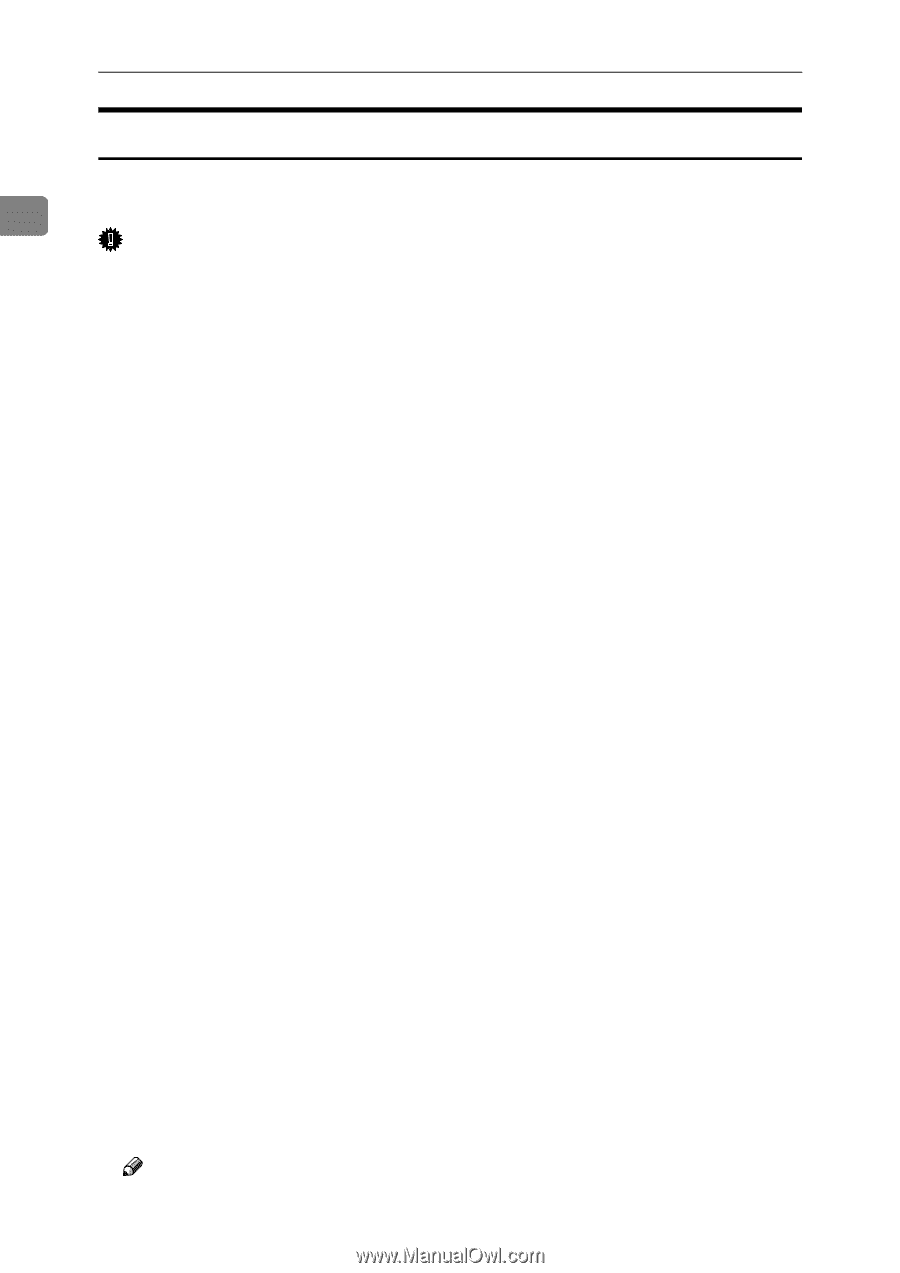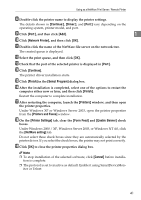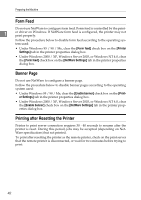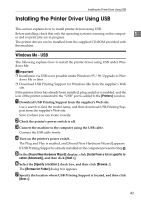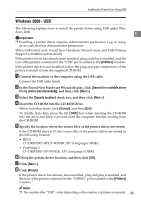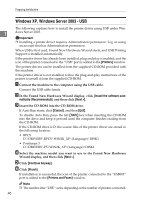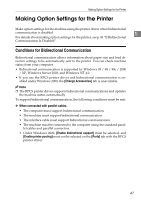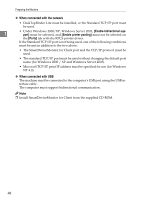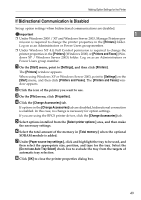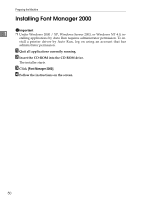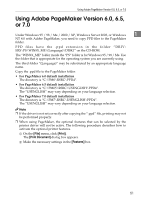Ricoh Aficio MP W3600 Printer Reference - Page 54
Windows XP, Windows Server 2003 - USB
 |
View all Ricoh Aficio MP W3600 manuals
Add to My Manuals
Save this manual to your list of manuals |
Page 54 highlights
Preparing the Machine Windows XP, Windows Server 2003 - USB 1 46 The following explains how to install the printer driver using USB under Windows Server 2003. Important ❒ Installing a printer driver requires Administrators permission. Log on using an account that has Administrators permission. When USB is first used, Found New Hardware Wizard starts, and USB Printing Support is installed automatically. If the printer driver has already been installed, plug and play is enabled, and the icon of the printer connected to the "USB" port is added to the [Printers] window. The printer drivers can be installed from the supplied CD-ROM provided with this machine. If the printer driver is not installed, follow the plug-and-play instructions of the printer to install it from the supplied CD-ROM. A Connect the machine to the computer using the USB cable. Connect the USB cable firmly. B In the Found New Hardware Wizard display, click [Install the software auto- matically (Recommended)], and then click [Next >]. C Insert the CD-ROM into the CD-ROM drive. If Auto Run starts, click [Cancel], and then [Exit]. To disable Auto Run, press the left {Shift} key when inserting the CD-ROM into the drive and keep it pressed until the computer finishes reading from the CD-ROM. If the CD-ROM drive is D, the source files of the printer driver are stored in the following location: • RPCS D:\DRIVERS\RPCS\WIN2K_XP\(Language)\DISK1 • PostScript 3 D:\DRIVERS\PS\WIN2K_XP\(Language)\DISK1 D Select the machine model you want to use in the Found New Hardware Wizard display, and then click [Next >]. E Click [Continue Anyway]. F Click [Finish]. If installation is successful, the icon of the printer connected to the "USB001" port is added to the [Printers and Faxes] window. Note ❒ The number after "USB" varies depending on the number of printers connected.