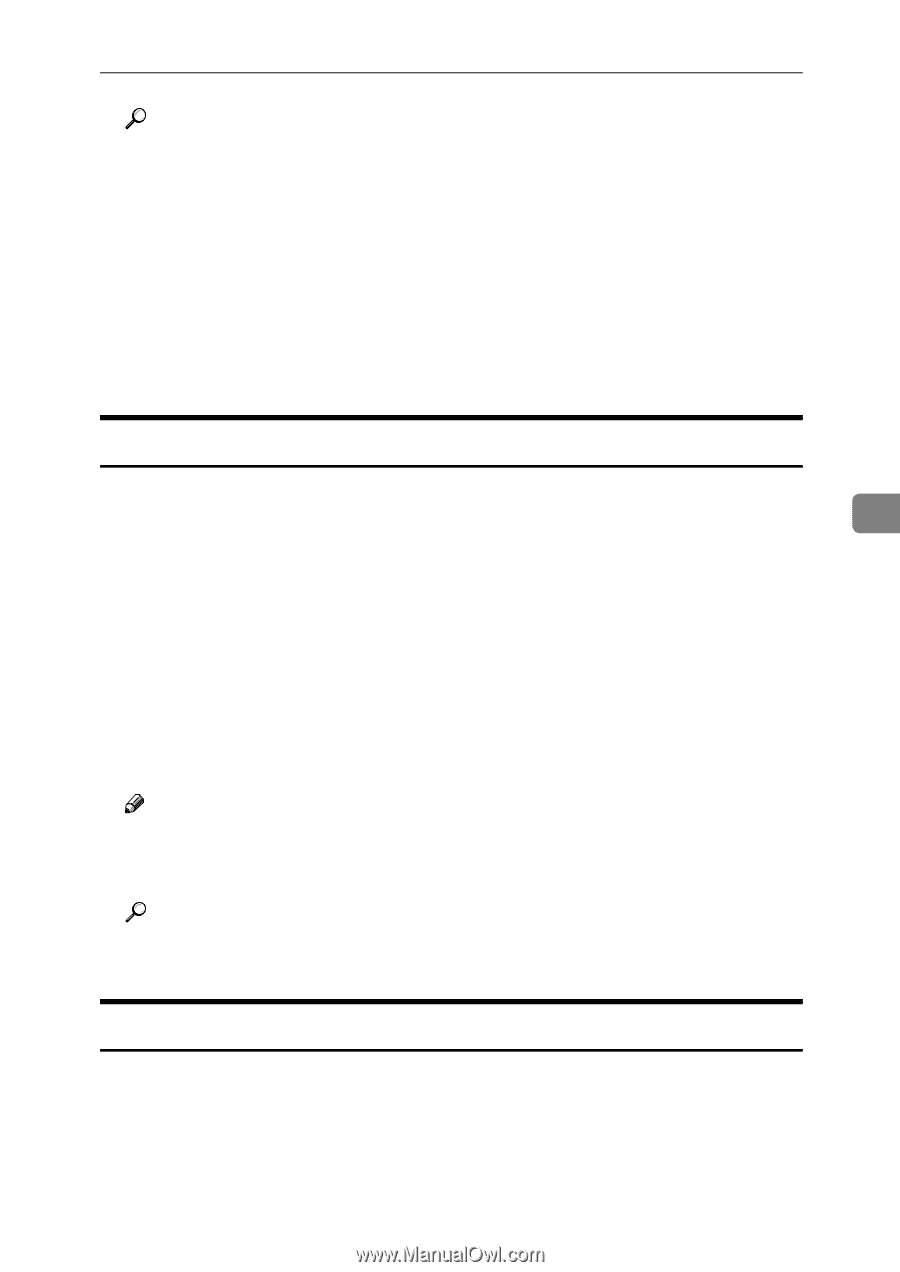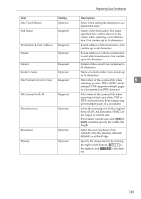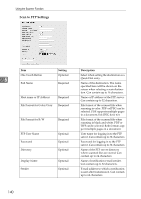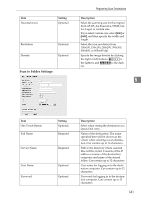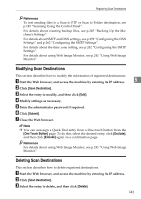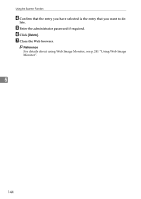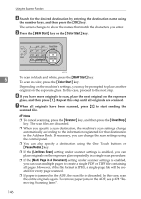Ricoh Aficio SP C231SF User Guide - Page 153
Modifying Scan Destinations, Scan Destination, Submit, One Touch Button, Exclude, Delete
 |
View all Ricoh Aficio SP C231SF manuals
Add to My Manuals
Save this manual to your list of manuals |
Page 153 highlights
Registering Scan Destinations Reference To test sending files to a Scan to FTP or Scan to Folder destination, see p.145 "Scanning Using the Control Panel". For details about creating backup files, see p.265 "Backing Up the Machine's Settings". For details about SMTP and DNS settings, see p.259 "Configuring the DNS Settings" and p.262 "Configuring the SMTP Settings". For details about the time zone setting, see p.262 "Configuring the SMTP Settings". For details about using Web Image Monitor, see p.241 "Using Web Image Monitor". Modifying Scan Destinations This section describes how to modify the information of registered destinations. A Start the Web browser, and access the machine by entering its IP address. 5 B Click [Scan Destination]. C Select the entry to modify, and then click [Edit]. D Modify settings as necessary. E Enter the administrator password if required. F Click [Submit]. G Close the Web browser. Note ❒ You can unassign a Quick Dial entry from a One-touch button from the [One Touch Button] page. To do this, select the desired entry, click [Exclude], and then click [Exclude] again on a confirmation page. Reference For details about using Web Image Monitor, see p.241 "Using Web Image Monitor". Deleting Scan Destinations This section describes how to delete registered destinations. A Start the Web browser, and access the machine by entering its IP address. B Click [Scan Destination]. C Select the entry to delete, and then click [Delete]. 143