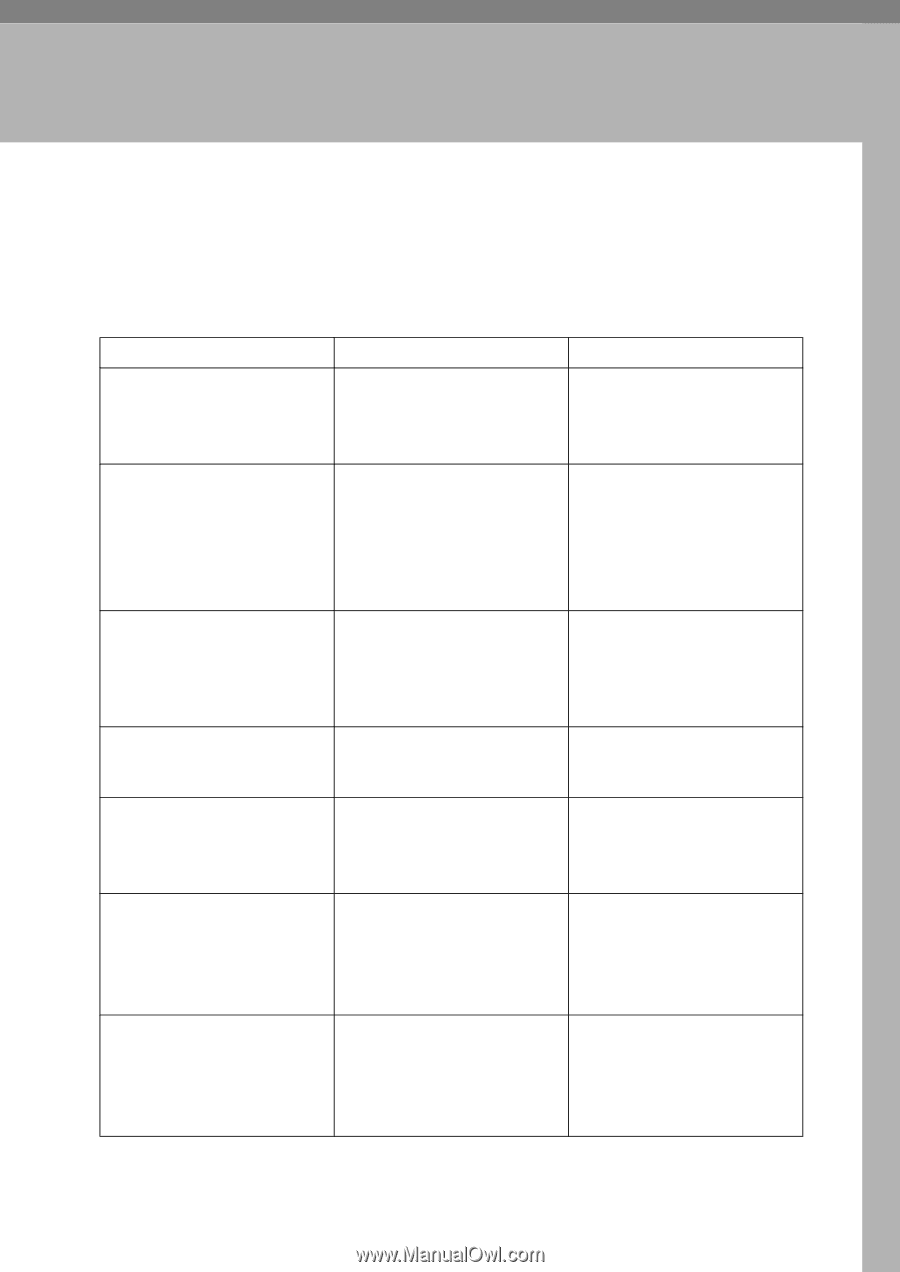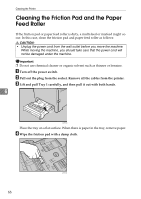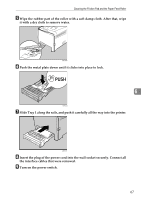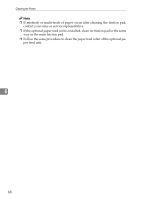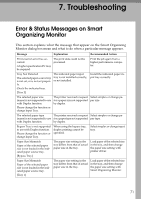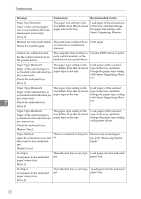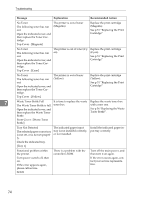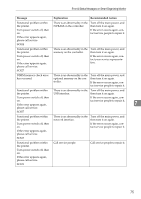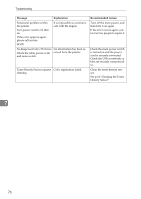Ricoh C220N Operating Instructions - Page 81
Troubleshooting, Error & Status Messages on Smart, Organizing Monitor
 |
UPC - 026649060052
View all Ricoh C220N manuals
Add to My Manuals
Save this manual to your list of manuals |
Page 81 highlights
7. Troubleshooting Error & Status Messages on Smart Organizing Monitor This section explains what the message that appear on the Smart Organizing Monitor dialog box mean and what to do when a particular message appears. Message Explanation Recommended Action Print overrun error has occurred. A higher specification PC may be required. The print data could not be processed. Print the job again from a higher performance computer. Tray Not Detected The selected paper source tray is not set, or is not set properly. Check the indicated tray. [Tray 2] The indicated paper input tray is not installed correctly, or not installed. Install the indicated paper input tray correctly. The selected paper size (name) is not supported to use with Duplex function. Please change the function or change Input Tray. The printer received a request for a paper size not supported by duplex Select simplex or change paper size. The selected paper type The printer received a request Select simplex or change pa- (name) is not supported to use for a paper type not supported per type. with Duplex function. by duplex Bypass Tray is not supported to use with Duplex function. Please change the function or change Input Tray. When using the bypass tray, duplex printing cannot be specified. Select simplex or change input tray. Paper Size Mismatch Paper of the selected paper size is not loaded in the indicated paper source tray. [Bypass Tray] The paper size setting in the tray differs from that of actual paper size in the tray. Load paper of the selected size in the tray, and then change the paper size setting with printer driver. Paper Size Mismatch Paper of the selected paper size is not loaded in the indicated paper source tray. [Tray 1] The paper size setting in the tray differs from that of actual paper size in the tray. Load paper of the selected size in the tray, and then change the paper size setting with Smart Organizing Monitor. 71