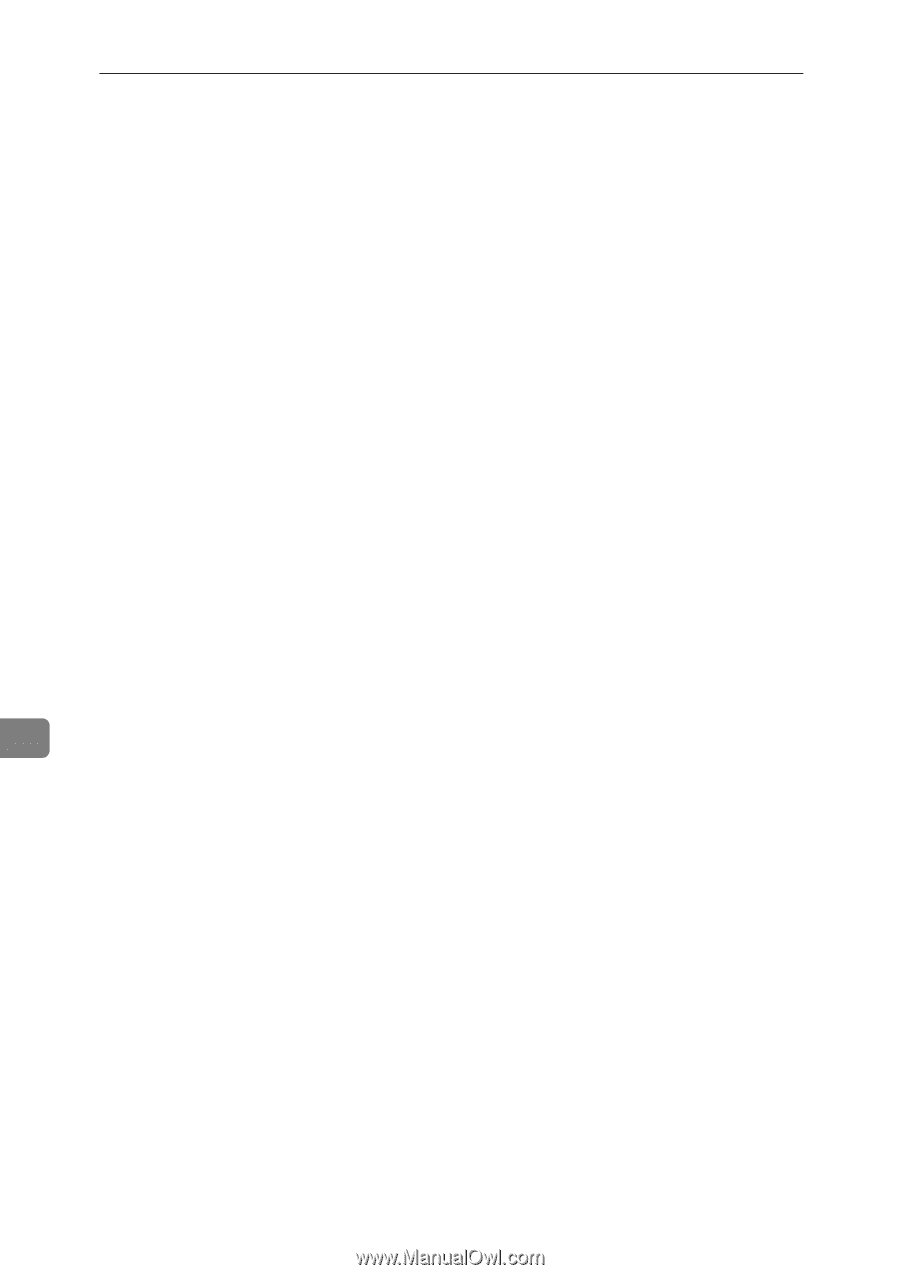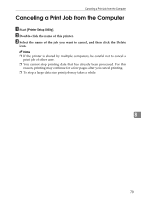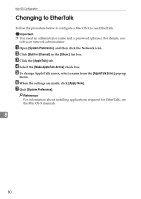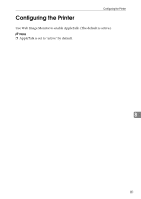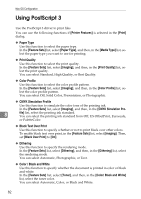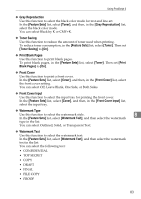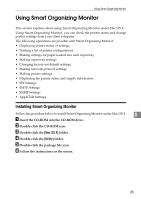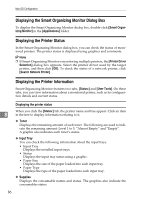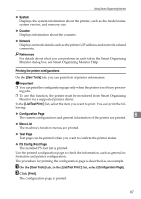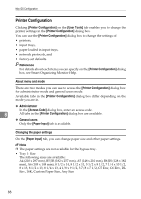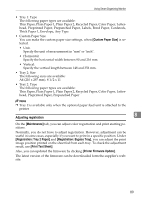Ricoh C221N Operating Instructions - Page 92
Watermark Font Size Points, Watermark Font Typeface, Watermark Font Shading, Watermark Position
 |
UPC - 026649060083
View all Ricoh C221N manuals
Add to My Manuals
Save this manual to your list of manuals |
Page 92 highlights
Mac OS Configuration ❖ Watermark Font Size (Points) Use this function to select the watermark font size. In the [Feature Sets] list, select [Watermark Text], and then, select the watermark font size in the list. ❖ Watermark Font Typeface Use this function to select the watermark font typeface. In the [Feature Sets] list, select [Watermark Text], and then, select the watermark typeface. ❖ Watermark Font Shading Use this function to select the watermark font shading. In the [Feature Sets] list, select [Watermark Text], and then, select the watermark font shading in the list. ❖ Watermark Position Use this function to select the watermark position. In the [Feature Sets] list, select [Watermark Location]. Then, in the [Watermark Position (Horizontal)] and [Watermark Position (Vertical)] lists, select the horizontal and vertical positions, respectively. ❖ Watermark Angle Use this function to select the watermark angle. In the [Feature Sets] list, select [Watermark Location], and then , select the watermark angle in the list. ❖ Watermark Use this function to select which page(s) to print the watermark on. 8 In the [Feature Sets] list, select [Watermark Location], and then, in the [Watermark] list, select which page(s) you want to print the watermark on. You can select Off, First Page Only, or All Pages. 84