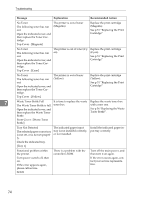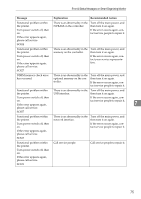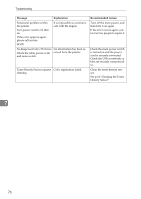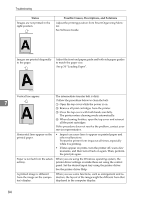Ricoh C222DN Operating Instructions - Page 89
When the Printer is Directly Connected to a Computer via USB, Cable, Windows
 |
UPC - 026649060113
View all Ricoh C222DN manuals
Add to My Manuals
Save this manual to your list of manuals |
Page 89 highlights
Printer Does Not Print When the Printer is Directly Connected to a Computer via USB Cable Windows When the printer is directly connected via a USB cable to a computer but the Ready indicator does not flash or light up, use the following method to check the port connection: • For a USB port connection, port USB00 (n) *1 should be set. *1 (n) is the number of printers connected. Windows 2000 A Click [Start], point to [Settings] and then click [Printers]. B Click to select the icon of the printer. Next, on the [File] menu, click [Proper- ties]. C Click the [Ports] tab. D Check the [Print to the following port] box to confirm that the correct port is se- lected. If the port (such as LPT1) is not correct, reinstall the driver. 7 Reference For details about installation and port settings, see Software Guide. Windows XP Professional, and Windows Server 2003/2003 R2 A Access the [Printers and Faxes] window from [Start] on the taskbar. B Click to select the icon of the printer. Next, on the [File] menu, click [Proper- ties]. C Click the [Ports] tab. D Check the [Print to the following port(s).] box to confirm that the correct port is selected. If the port such as LPT1 is not correct, reinstall the driver. Reference For details about installation and port setting, see Software Guide. 79