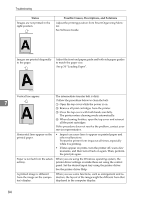Ricoh C222DN Operating Instructions - Page 97
If the problem cannot be solved, contact your sales or service representative
 |
UPC - 026649060113
View all Ricoh C222DN manuals
Add to My Manuals
Save this manual to your list of manuals |
Page 97 highlights
Other Printing Problems Status Possible Causes, Descriptions, and Solutions The backs of printed sheets are blemished. • When removing a jammed sheet, the inside of the printer may have become dirtied. Print several sheets until they come out clean. • If document size is larger than paper size, e.g. A4 document on B5 paper, the back of the next printed sheet may be dirtied. If rubbed with your finger, it smears out. The setting of the paper may not be correct. For example, although thick paper is used, the setting for thick paper may not be set. • Check the paper settings of this printer. See p.26 "Types of Paper and Other Media". • Check the paper settings of the printer driver. See the printer driver Help. The toner has run out and print- When the toner runs out, pressing the {Stop/Start} key allows ing has stopped. you to print a few more pages, but the print quality of those pages cannot be guaranteed. The toner is powdery and comes away from the paper, or the printed image has a matt appearance. Check if the fusing unit lever is lowered or the grey knobs are positioned as in the image below. ASH129S If the problem cannot be solved, contact your sales or service representative. 7 87