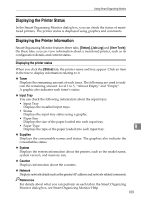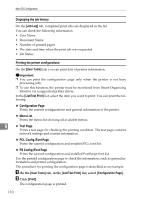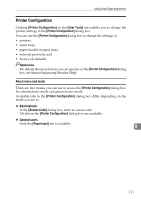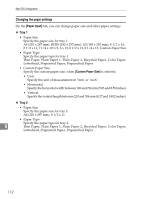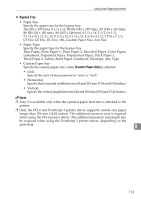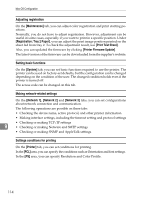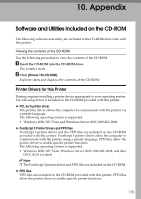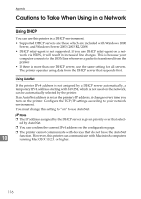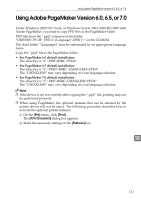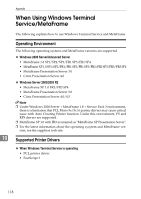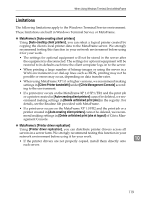Ricoh C231N Operating Instructions - Page 278
Adjusting registration, Setting basic functions, Making network-related settings
 |
UPC - 026649065057
View all Ricoh C231N manuals
Add to My Manuals
Save this manual to your list of manuals |
Page 278 highlights
Mac OS Configuration Adjusting registration On the [Maintenance] tab, you can adjust color registration and print starting positions. Normally, you do not have to adjust registration. However, adjustment can be useful in some cases, especially if you want to print in a specific position. Under [Registration: Tray 2 Paper], you can adjust the print image position printed on the sheet fed from tray 2. To check the adjustment result, use [Print Test Sheet]. Also, you can updated the firmware by clicking [Printer Firmware Update]. The latest version of the firmware can be downloaded form the supplier's website. Setting basic functions On the [System] tab, you can set basic functions required to use the printer. The printer can be used on factory-set defaults, but the configuration can be changed depending on the condition of the user. The changed condition holds even if the printer is turned off. The access code can be changed on this tab. Making network-related settings On the [Network 1], [Network 2] and [Network 3] tabs, you can set configurations about network connection and communication. The following operations are possible on these tabs: • Checking the device name, active protocol, and other printer information • Making interface settings, including the timeout setting and protocol settings • Checking or making TCP/IP settings 9 • Checking or making Netware and SMTP settings • Checking or making SNMP and AppleTalk settings Settings conditions for printing On the [Printer] tab, you can set conditions for printing. In the [PCL] area, you can specify the conditions such as Orientation and font settings. In the [PS] area, you can specify Resolution and Color Profile. 114