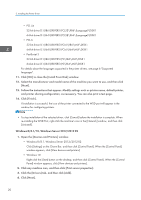Ricoh MP 5055 Driver Installation Guide - Page 18
Using the Standard TCP/IP port, Using the IPP port
 |
View all Ricoh MP 5055 manuals
Add to My Manuals
Save this manual to your list of manuals |
Page 18 highlights
2. Installing the Printer Driver Port Type Standard TCP/IP port IPP port LPR port WSD port Printer Driver Type Reference page 16 "Using the Standard TCP/IP port" page 16 "Using the IPP port" page 18 "Using the LPR port" page 18 "Using the WSD port" Using the Standard TCP/IP port 1. Click [PCL Printer Driver] or [PostScript 3 Printer Driver] on the installer screen. 2. The software license agreement appears in the [License Agreement] dialog box. After reading the agreement, click [I accept the agreement.], and then click [Next >]. 3. Select a printer driver you want to use, and then click [Next >]. 4. Select [Specify a new port], and then click [Next >]. 5. Select [Standard TCP/IP Port], and then click [Next >]. 6. Click [Next]. 7. Enter the machine name or IP address, and then click [Next]. When the device type selection appears, select "RICOH Network Printer C model". 8. Click [Finish]. 9. Select the [Printer Name:] check box of the machine model you want to use. 10. Configure the user code, default printer, and shared printer as necessary. 11. Click [Continue]. The installation starts. 12. Click [Finish]. When you are prompted to restart your computer, restart it by following the instructions that appear. Using the IPP port 16