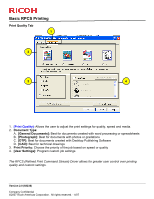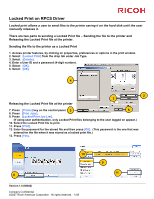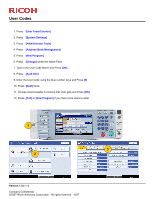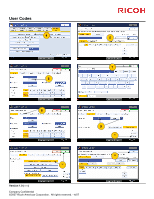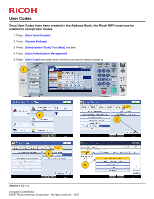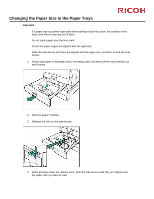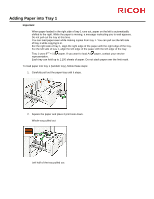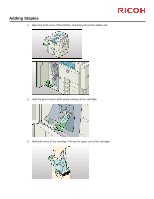Ricoh Pro C651EX Quick Reference Guide - Page 12
Changing the Paper Size in the Paper Trays
 |
View all Ricoh Pro C651EX manuals
Add to My Manuals
Save this manual to your list of manuals |
Page 12 highlights
Changing the Paper Size in the Paper Trays Important • If a paper tray is pushed vigorously when putting it back into place, the position of the tray's side fences may slip out of place. • Do not stack paper over the limit mark. • Check the paper edges are aligned with the right side. • Slide the side fences until they are aligned with the paper size, and then re-lock the side fences. 1. Check that paper in the paper tray is not being used, and then pull the tray carefully out until it stops. 2. Remove paper if loaded. 3. Release the lock on the side fences. 4. While pressing down the release lever, slide the side fences until they are aligned with the paper size you want to load.
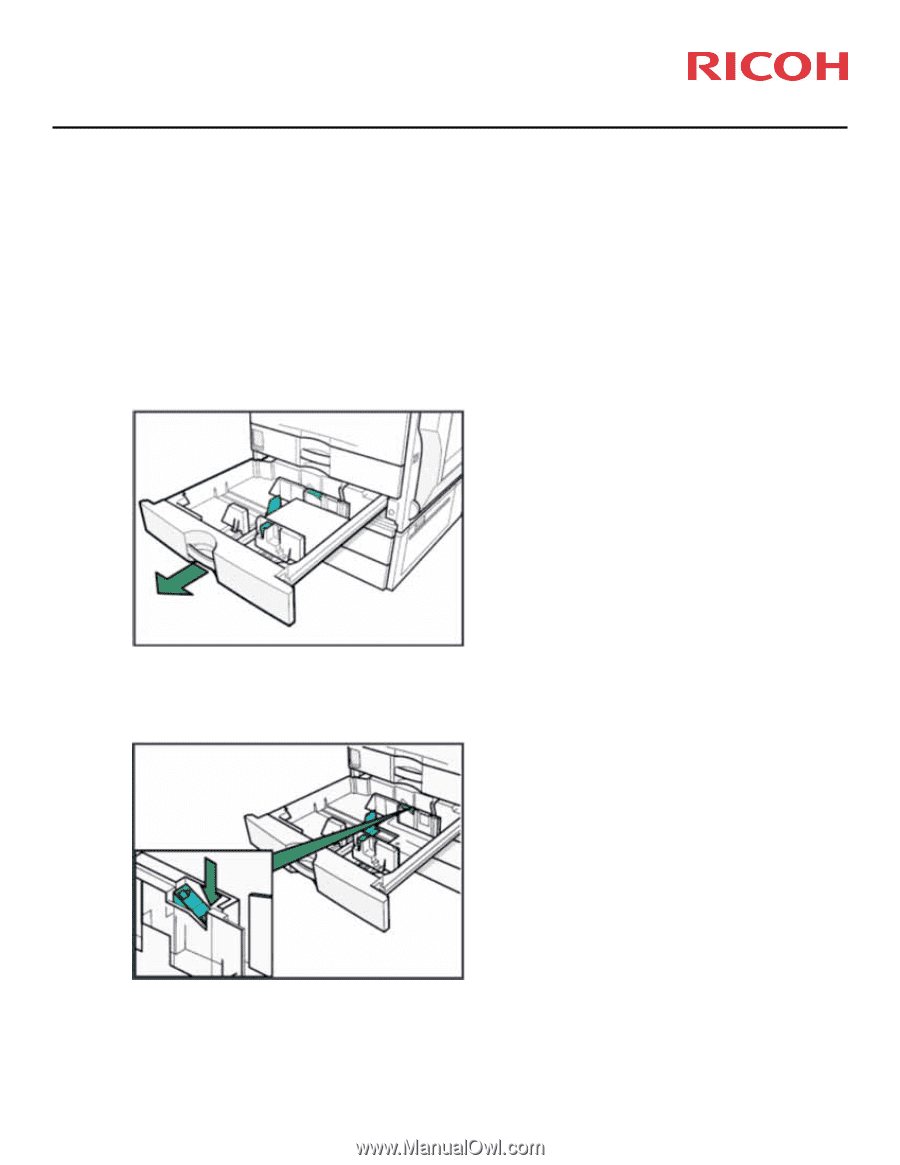
Changing the Paper Size in the Paper Trays
Important
If a paper tray is pushed vigorously when putting it back into place, the position of the
tray's side fences may slip out of place.
Do not stack paper over the limit mark.
Check the paper edges are aligned with the right side.
Slide the side fences until they are aligned with the paper size, and then re-lock the side
fences.
1.
Check that paper in the paper tray is not being used, and then pull the tray carefully out
until it stops.
2.
Remove paper if loaded.
3.
Release the lock on the side fences.
4.
While pressing down the release lever, slide the side fences until they are aligned with
the paper size you want to load.