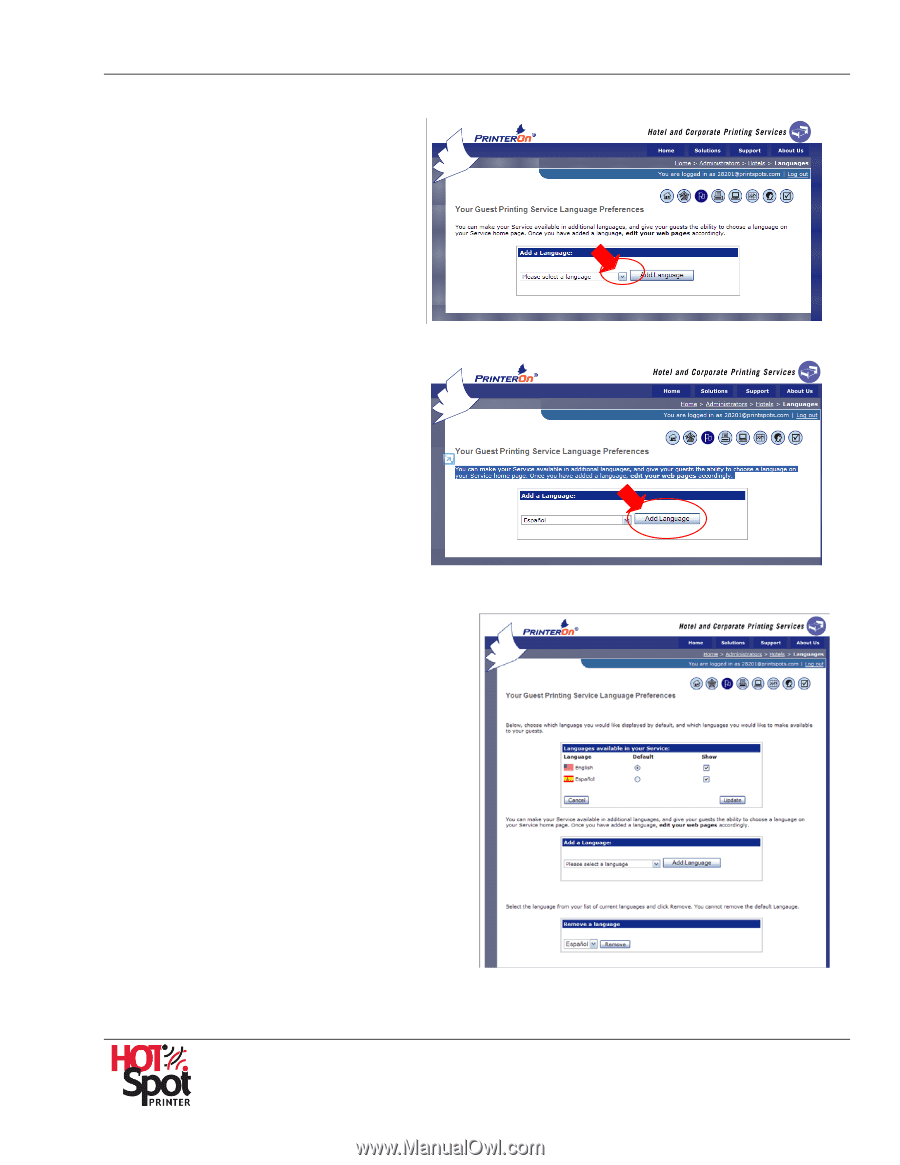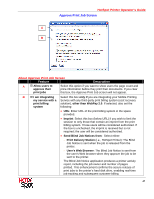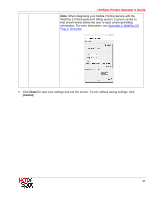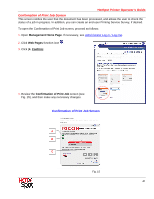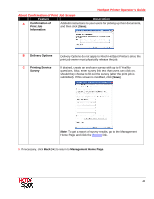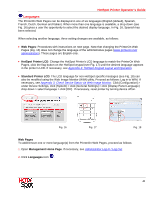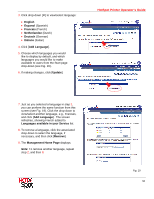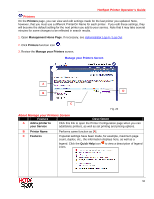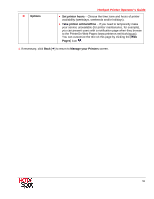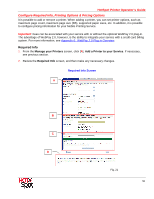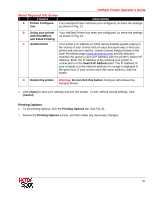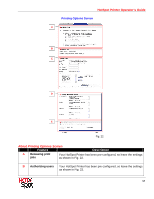Ricoh SP C420DN-KP Operation Guide - Page 50
English, Espanol, Francais, Netherlandse, Deutsch, Italiano, Add Language, Update
 |
UPC - 026649066245
View all Ricoh SP C420DN-KP manuals
Add to My Manuals
Save this manual to your list of manuals |
Page 50 highlights
3. Click drop-down [] to view/select language: • English • Espanol (Spanish) • Francais (French) • Netherlandse (Dutch) • Deutsch (German) • Italiano (Italian) 4. Click [Add Language]. 5. Choose which languages you would like to display by default, and which languages you would like to make available to users from the Start page drop-down (see Fig. 16). 6. If making changes, click [Update]. HotSpot Printer Operator's Guide 7. Just as you selected a language in step 3, you can perform the same function from this screen (see Fig. 19). Click the drop-down to view/select another language, e.g., Francais, and click [Add Language]. The screen refreshes, showing French added to Languages available in your Service list. 8. To remove a language, click the associated drop-down to select the language, if necessary, and then click [Remove]. 9. The Management Home Page displays. Note: To remove another language, repeat step 2, and then 8. Fig. 19 50