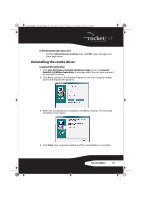Rocketfish RF-RCMBO2 User Guide (English) - Page 15
Configuring mouse buttons
 |
View all Rocketfish RF-RCMBO2 manuals
Add to My Manuals
Save this manual to your list of manuals |
Page 15 highlights
RF-RCMBO2_10-1280_MAN_V1_English.fm Page 15 Wednesday, December 15, 2010 8:59 AM Configuring mouse buttons To configure the buttons: 1 Click the Button list arrow to open the list of buttons, then click the button you want to configure. 2 Click the Function list arrow to open the list of functions, then click the function you want to assign to the button. 3 To restore default button functions, click Use Default. The default settings for the mouse buttons are: Button Left button Right button Wheel button Button A Button B Function Primary mouse button Context menu Quick/Auto scroll Forward Back 4 Click other tabs to make more adjustments, or click OK to save your selections and close the program. RF-RCMBO2 15

15
RF-RCMBO2
Configuring mouse buttons
To configure the buttons:
1
Click the
Button
list arrow to open the list of buttons, then click the
button you want to configure.
2
Click the
Function
list arrow to open the list of functions, then click the
function you want to assign to the button.
3
To restore default button functions, click
Use Default
. The default settings
for the mouse buttons are:
4
Click other tabs to make more adjustments, or click
OK
to save your
selections and close the program.
Button
Function
Left button
Primary mouse button
Right button
Context menu
Wheel button
Quick/Auto scroll
Button A
Forward
Button B
Back
RF-RCMBO2_10-1280_MAN_V1_English.fm
Page 15
Wednesday, December 15, 2010
8:59 AM