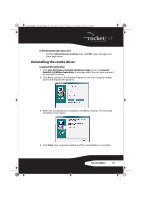Rocketfish RF-RCMBO2 User Guide (English) - Page 17
Adjusting the wheel settings
 |
View all Rocketfish RF-RCMBO2 manuals
Add to My Manuals
Save this manual to your list of manuals |
Page 17 highlights
RF-RCMBO2_10-1280_MAN_V1_English.fm Page 17 Wednesday, December 15, 2010 8:59 AM 2 To restore the default orientation settings, click Reset Orientation. 3 Click other tabs to make more adjustments, or click OK to save your selections and close the program. Adjusting the wheel settings To adjust the wheel settings: 1 To select the wheel scrolling method, click: • Enable Universal Scrolling-Uses common scrolling functions. • Use Microsoft Office 97 Scrolling Emulation Only-Uses Microsoft Office 97 scrolling emulation. 2 To specify scrolling exceptions, click Exceptions. 3 To adjust vertical scrolling speed, click: • Scroll X line(s) per notch-Selects the number of lines to scroll when the scroll wheel is moved one notch. Click the up or down arrow keys to specify the number of lines. • Scroll one screen per notch-Scrolls an entire screen when the scroll wheel is moved one notch. 4 To adjust the horizontal scrolling speed, drag the slider. 5 To restore to default scrolling speed, click Use Default. 6 To reverse scrolling direction, click Reverse Scrolling Direction. 7 Click other tabs to make more adjustments, or click OK to save your selections and close the program. RF-RCMBO2 17