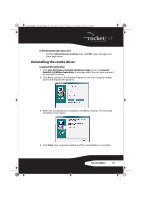Rocketfish RF-RCMBO2 User Guide (English) - Page 18
Adjusting pointer behavior, Hiding the system tray's mouse icon
 |
View all Rocketfish RF-RCMBO2 manuals
Add to My Manuals
Save this manual to your list of manuals |
Page 18 highlights
RF-RCMBO2_10-1280_MAN_V1_English.fm Page 18 Wednesday, December 15, 2010 8:59 AM Adjusting pointer behavior To adjust pointer behavior: 1 Click the pointer options. You can select: • Pointer Wrap-The pointer goes to the opposite side of the screen when it reaches the screen edge. • X Focus-Activates a window when the pointer moves over the title bar. • Slow Motion-Slows down the pointer when the Shift key is pressed for a more precise positioning. 2 Click other tabs to make more adjustments, or click OK to save your selections and close the program. Hiding the system tray's mouse icon 18

18
Adjusting pointer behavior
To adjust pointer behavior:
1
Click the pointer options. You can select:
•
Pointer Wrap
—The pointer goes to the opposite side of the screen
when it reaches the screen edge.
•
X Focus
—Activates a window when the pointer moves over the title
bar.
•
Slow Motion
—Slows down the pointer when the
Shift
key is pressed for
a more precise positioning.
2
Click other tabs to make more adjustments, or click
OK
to save your
selections and close the program.
Hiding the system tray’s mouse icon
RF-RCMBO2_10-1280_MAN_V1_English.fm
Page 18
Wednesday, December 15, 2010
8:59 AM