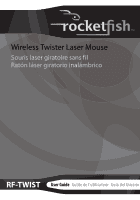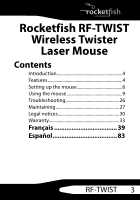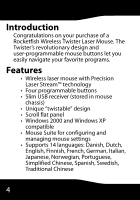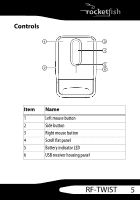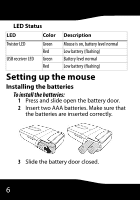Rocketfish RF-TWIST User Manual (English)
Rocketfish RF-TWIST Manual
 |
View all Rocketfish RF-TWIST manuals
Add to My Manuals
Save this manual to your list of manuals |
Rocketfish RF-TWIST manual content summary:
- Rocketfish RF-TWIST | User Manual (English) - Page 1
Wireless Twister Laser Mouse Souris laser giratoire sans fil Ratón láser giratorio inalámbrico RF-TWIST User Guide Guide de l'utilisateur Guía del Usuario - Rocketfish RF-TWIST | User Manual (English) - Page 2
- Rocketfish RF-TWIST | User Manual (English) - Page 3
Rocketfish RF-TWIST Wireless Twister Laser Mouse Contents Introduction 4 Features 4 Setting up the mouse 6 Using the mouse 9 Troubleshooting 26 Maintaining 27 Legal notices 30 Warranty 33 Français 39 Español 83 RF-TWIST 3 - Rocketfish RF-TWIST | User Manual (English) - Page 4
Rocketfish Wireless Twister Laser Mouse. The Twister's revolutionary design and user-programmable mouse buttons let you easily navigate your favorite programs. Features • Wireless laser mouse XP compatible • Mouse Suite for configuring and managing mouse settings • Supports 14 languages: Danish - Rocketfish RF-TWIST | User Manual (English) - Page 5
Controls Item 1 2 3 4 5 6 Name Left mouse button Side button Right mouse button Scroll flat panel Battery indicator LED USB receiver housing panel RF-TWIST 5 - Rocketfish RF-TWIST | User Manual (English) - Page 6
LED Status LED Color Description Twister LED Green Red USB receiver LED Green Red Mouse is on, battery level normal Low battery (flashing) Battery level normal Low battery (flashing) Setting up the mouse Installing the batteries To install the batteries: 1 Press and slide open the battery - Rocketfish RF-TWIST | User Manual (English) - Page 7
the USB receiver. The LED on the mouse turns green. 2 Insert the USB receiver into an available USB port in your computer. The computer automatically detects the USB receiver. Note: Press and hold the Connect button on the bottom of the mouse if the computer does not detect the mouse. RF-TWIST 7 - Rocketfish RF-TWIST | User Manual (English) - Page 8
Installing the software Customize the mouse buttons and settings with Mouse Suite software. To install the software: 1 Insert the software CD into the optical drive, then follow all on-screen instructions. 2 Restart the computer. 8 - Rocketfish RF-TWIST | User Manual (English) - Page 9
Using the mouse Operating the mouse To use your mouse: 1 Twist the back of the mouse clockwise 180 degrees. 2 Place the mouse on a flat surface. The mouse is ready to use. Customizing the mouse Use the Mouse Suite software to customize mouse buttons and functions. RF-TWIST 9 - Rocketfish RF-TWIST | User Manual (English) - Page 10
-click the Mouse Suite icon in the system tray. The Rocketfish Mouse menu opens. -ORRight-click the Mouse Suite icon, then click Adjust Mouse Properties. The Rocketfish Mouse menu opens. -ORClick Start, Settings, Control Panel, then double-click Rocketfish Mouse. The Rocketfish Mouse menu opens - Rocketfish RF-TWIST | User Manual (English) - Page 11
buttons, which can be assigned specific functions. To customize the mouse buttons: 1 Double-click the Mouse Suite icon in the system tray. The Rocketfish Mouse menu opens. 2 Click the Buttons tab. 3 Click the . 4 Click Apply, or click OK to exit the Mouse Suite without making changes. RF-TWIST 11 - Rocketfish RF-TWIST | User Manual (English) - Page 12
Context Menu Page Down Page Up Next Window Close Window Maximize Window Minimize Window Quick/Auto Scroll Primary mouse button for selection and dragging. Opens the context menu. Scrolls down the screen one page at a time. Scrolls up the screen one page at a time. - Rocketfish RF-TWIST | User Manual (English) - Page 13
Web Browser Windows Explorer Control Panel Description Copies the selected item or text to the clipboard. Cuts the selected item or text to the clipboard. Undo the previous action. Redo the previous action. your default Web browser. Opens Windows Explorer. Opens the Control Panel. RF-TWIST 13 - Rocketfish RF-TWIST | User Manual (English) - Page 14
Enables the Magnifier. See "Using Magnifier" on page 16. To restore default settings: • Click Use Default on the Rocketfish Mouse menu to restore the default mouse button settings. Using HyperGrid HyperGrid opens a menu providing easy access to nine of the most commonly performed functions. To - Rocketfish RF-TWIST | User Manual (English) - Page 15
to select. 4 Press the mouse button again to exit the selected function. Using Hyperlink Hyperlink opens a specified program. To setup Hyperlink: 1 Assign Hyperlink to one of the buttons. See "To customize the mouse buttons:" on page 11. 2 Click Settings. 3 Enter or browse to a program. RF-TWIST 15 - Rocketfish RF-TWIST | User Manual (English) - Page 16
The Magnifier lets you to zoom in on any area of the computer display. To setup Magnifier: 1 Double-click the Mouse Suite icon in the system tray. The Rocketfish Mouse menu opens. 2 Click the Magnifier checkbox to select the option. 3 Assign Magnifier to one of the buttons. See "To customize - Rocketfish RF-TWIST | User Manual (English) - Page 17
speed To adjust the double-click speed: 1 Double-click the Mouse Suite icon in the system tray. The Rocketfish Mouse menu opens. 2 Click the Double-Click tab. 3 Click and drag the slider to adjust the double-click speed. 4 Double-click the icon in the test area to try the selected speed. RF-TWIST 17 - Rocketfish RF-TWIST | User Manual (English) - Page 18
to return the double-click speed to the original setting. 6 Click Apply, then click OK to save the setting. Adjusting mouse orientation To change the orientation of the mouse: 1 Double-click the Mouse Suite icon in the system tray. The Rocketfish Mouse menu opens. 2 Click the Orientation tab. 18 - Rocketfish RF-TWIST | User Manual (English) - Page 19
3 Click Set Orientation. 4 Move the mouse to the right side of the picture to set orientation. 5 Click Reset Orientation to function, speed, and direction. To change Scroll Flat Panel settings: 1 Double-click the Mouse Suite icon in the system tray. The Rocketfish Mouse menu opens. RF-TWIST 19 - Rocketfish RF-TWIST | User Manual (English) - Page 20
Scrolling or Use Microsoft Office 97 Scrolling Emulation. Universal Scrolling - Allows scrolling in all applications, not just those supporting IntelliMouse functionality. Microsoft Office 97 Scrolling Emulation - Allows scrolling in older applications that are only Office 97 compatible. 20 - Rocketfish RF-TWIST | User Manual (English) - Page 21
Function. Quick / Auto Scroll Control. Lets the wheel button control scroll speed when pressed. Button Function. Assigns a mouse button function to the wheel button. 2 Click Apply, then click OK to save the setting. To set the . Use the up and down arrows to select the number of lines. RF-TWIST 21 - Rocketfish RF-TWIST | User Manual (English) - Page 22
moved. 2 Click Apply, then click OK to save the setting. Configuring pointer utilities Three pointer utilities are available to add additional functionality to the mouse. To configure the pointer utilities: 1 Double-click the Mouse Suite icon in the system tray. The Rocketfish Mouse menu opens. 22 - Rocketfish RF-TWIST | User Manual (English) - Page 23
slow down the speed of the pointer for performing tasks requiring greater accuracy. X Focus. Activates windows when the pointer moves over the window's title bar. RF-TWIST 23 - Rocketfish RF-TWIST | User Manual (English) - Page 24
to save the setting. Configuring Mouse Suite settings Adjust the appearance of the system tray icon or uninstall the Mouse Suite software. To configure the Mouse Suite settings: 1 Double-click the Mouse Suite icon in the system tray. The Rocketfish Mouse menu opens. 2 Click the Mouse Suite tab. 24 - Rocketfish RF-TWIST | User Manual (English) - Page 25
click OK to save the setting. To uninstall the Mouse Suite software: 1 Double-click the Mouse Suite icon in the system tray. The Rocketfish Mouse menu opens. 2 Click the Mouse Suite tab. 3 Click Uninstall. A confirmation message box opens. 4 Click Yes to uninstall or click No to cancel. RF-TWIST 25 - Rocketfish RF-TWIST | User Manual (English) - Page 26
Troubleshooting See the following table for solutions to any problems you may be experiencing with your mouse: Question Answer The mouse is not responding The Mouse Suite software won't load. I have hidden my system tray icon and cannot access the Mouse Suite software. • Make sure that the USB - Rocketfish RF-TWIST | User Manual (English) - Page 27
Maintaining Battery status is displayed in the Mouse Suite menu and the system tray. Mouse Suite battery status indicator Icon Description Green Battery level normal Yellow Battery level low Red Battery level very low RF-TWIST 27 - Rocketfish RF-TWIST | User Manual (English) - Page 28
System tray battery status indicator Icon Description Battery level normal Battery level very low Smart power alarm function A low battery warning appears in the system tray when the mouse battery level is very low. 28 - Rocketfish RF-TWIST | User Manual (English) - Page 29
Storing the mouse To store the mouse: 1 Twist the rear of the mouse counter-clockwise 180 degrees. 2 Remove the USB receiver from the computer and reinsert it into the mouse housing panel. The mouse automatically shuts off. RF-TWIST 29 - Rocketfish RF-TWIST | User Manual (English) - Page 30
. This equipment generates, uses, and can radiate radio frequency energy and, if not installed and used in accordance with the instructions, may cause harmful interference to radio communications. However, there is no guarantee that interference will not occur in a particular installation - Rocketfish RF-TWIST | User Manual (English) - Page 31
television reception, which can be determined by turning the equipment off and on, the user is encouraged to try to correct the interference by one or more of the following the party responsible for compliance with the FCC Rules could void the user's authority to operate this equipment. RF-TWIST 31 - Rocketfish RF-TWIST | User Manual (English) - Page 32
and the Rocketfish logo are trademarks of Best Buy Enterprise Services, Inc. Other brands and product names are trademarks or registered trademarks of their respective holders. Specifications and features are subject to change without notice or obligation. For service and support call (800 - Rocketfish RF-TWIST | User Manual (English) - Page 33
covered by this warranty that requires service, terms of this warranty apply. How long does the coverage last? The Warranty Period lasts for one year (365 days), beginning on the date you purchased the Product. The purchase date is printed on the receipt you received with the product. RF-TWIST 33 - Rocketfish RF-TWIST | User Manual (English) - Page 34
no charge with new or rebuilt comparable products or parts. Products and parts replaced under this warranty become the property of Rocketfish and are not returned to you. If service of Products and parts are required after the Warranty Period expires, you must pay all labor and parts charges. This - Rocketfish RF-TWIST | User Manual (English) - Page 35
How to obtain warranty service? If you purchased the Product at a retail store location, not cover? This warranty does not cover: • Customer instruction • Installation • Set up adjustments • Cosmetic damage • Damage due to acts of God, such as lightning strikes • Accident • Misuse RF-TWIST 35 - Rocketfish RF-TWIST | User Manual (English) - Page 36
due to incorrect operation or maintenance • Connection to an incorrect voltage supply • Attempted repair by anyone other than a facility authorized by Rocketfish to service the Product • Products sold as is or with all faults • Consumables, such as fuses or batteries • Products where the factory - Rocketfish RF-TWIST | User Manual (English) - Page 37
PROVINCE TO PROVINCE. Contact Rocketfish: For customer service please call 1-800-620-2790 www.rocketfishproducts.com ROCKETFISH™ is a trademark of Best Buy Enterprise Services, Inc. Distributed by Best Buy Purchasing, LLC. Rocketfish, 7601 Penn Avenue South, Richfield, Minnesota, U.S.A. RF-TWIST 37 - Rocketfish RF-TWIST | User Manual (English) - Page 38
38 - Rocketfish RF-TWIST | User Manual (English) - Page 39
Souris laser giratoire sans fil Rocketfish RF-TWIST Souris laser Table des matières Introduction 40 Fonctionnalités 41 Installation de la souris 44 Utilisation de la souris 47 Problèmes et solutions 69 Entretien 70 Avis juridiques 73 Garantie 77 RF-TWIST 39 - Rocketfish RF-TWIST | User Manual (English) - Page 40
Introduction Félicitations d'avoir acheté cette souris laser giratoire sans fil Rocketfish. La conception haute technologie de la souris giratoire avec ses boutons programmables par l'utilisateur facilite la navigation parmi les programmes favoris. 40 - Rocketfish RF-TWIST | User Manual (English) - Page 41
la souris • Prend en charge 14 langues : Danois, néerlandais, finlandais, français, allemand, italien, japonais, norvégien, portugais, chinois simplifié, espagnol, suédois, chinois traditionnel RF-TWIST 41 - Rocketfish RF-TWIST | User Manual (English) - Page 42
Commandes Élément Nom 1 Bouton gauche de la souris 2 Bouton latéral 3 Bouton droit de la souris 4 Molette de défilement plate 5 Témoin DEL de la pile 6 Emplacement de rangement du récepteur USB 42 - Rocketfish RF-TWIST | User Manual (English) - Page 43
État de la DEL DEL Couleur Description DEL de la souris giratoire DEL du récepteur USB Vert Rouge Vert Rouge La souris est sous tension et le niveau des piles normal Piles faibles (clignotant) Niveau des piles normal Piles faibles (clignotant) RF-TWIST 43 - Rocketfish RF-TWIST | User Manual (English) - Page 44
Installation de la souris Installation des piles Pour installer les piles : 1 Appuyer sur le couvercle du compartiment des piles en le faisant glisser pour l'ouvrir. 2 Insérer deux piles de type AAA. Vérifier que les piles sont installées correctement. 3 Remettre le couvercle du compartiment des - Rocketfish RF-TWIST | User Manual (English) - Page 45
récepteur USB. Remarque : Maintenir appuyée la touche Connect (Connexion) sur le dessous de la souris, dans le cas où elle ne serait pas détectée par l'ordinateur. RF-TWIST 45 - Rocketfish RF-TWIST | User Manual (English) - Page 46
Installation du logiciel Personnaliser les boutons de la souris et les paramètres à l'aide de la suite d'applications pour la souris. Pour installer le logiciel : 1 Insérer le CD avec les logiciels dans le disque optique, puis suivre les instructions à l'écran. 2 Redémarrer l'ordinateur. 46 - Rocketfish RF-TWIST | User Manual (English) - Page 47
plane. La souris est prête à l'utilisation. Personnalisation de la souris Utiliser la suite d'applications de la souris pour personnaliser les boutons et les fonctions. RF-TWIST 47 - Rocketfish RF-TWIST | User Manual (English) - Page 48
Pour ouvrir la suite d'applications de la souris : • Double-cliquer sur l'icône Mouse Suite (Suite d'applications pour la souris) dans la barre d'état système. Le menu Rocketfish Mouse (Souris Rocketfish ) s'affiche. - OU - 48 - Rocketfish RF-TWIST | User Manual (English) - Page 49
Mouse Properties (Régler les propriétés de la souris). Le menu Rocketfish Mouse (Souris Rocketfish) s'affiche. - OU Cliquer sur Start (Démarrer), Settings (Paramètres), Control Panel (Panneau de configuration), puis double-cliquer surRocketfish Mouse. Le menu Rocketfish Mouse s'affiche. RF-TWIST - Rocketfish RF-TWIST | User Manual (English) - Page 50
des fonctions spécifiques. Pour personnaliser les boutons de la souris : 1 Double-cliquer sur l'icône Mouse Suite dans la barre d'état système. Le menu Rocketfish Mouse s'affiche. 2 Cliquer sur l'onglet Buttons (Boutons). 3 Cliquer sur la liste déroulante à côté de chaque bouton, puis sélectionner - Rocketfish RF-TWIST | User Manual (English) - Page 51
précédente) Les fonctions qui suivent peuvent être affectées à la souris : Fonction Description Mouse Button Bouton principal de la souris pour (Bouton de la souris) sélectionner et faire glisser. Context page par page. Next Window (Fenêtre Active la fenêtre suivante. suivante) RF-TWIST 51 - Rocketfish RF-TWIST | User Manual (English) - Page 52
rapide) appuyée et que la souris est déplacée. Copy [Copie] (Ctrl + C) Copie l'élément ou le texte sélectionné dans le presse-papiers. Cut [Couper] (Ctrl + X) Coupe l'élément ou le texte sélectionné dans le presse-papiers. Undo [Annuler] (Ctrl + Z) Annule la dernière action. Redo [Rétablir - Rocketfish RF-TWIST | User Manual (English) - Page 53
Web) Windows Explorer Ouvre l'explorateur de Windows. (Explorateur Windows) Control Panel (Panneau de configuration) Ouvre le Panneau de configuration. Printers (Imprimantes) Ouvre le dossier Imprimantes. RF-TWIST 53 - Rocketfish RF-TWIST | User Manual (English) - Page 54
voir page 57. Pour rétablir les paramètres par défaut : • Cliquer sur Use Default (Utiliser les valeurs par défaut) dans le menu Rocketfish Mouse pout rétablir les paramètres par défaut des boutons de la souris. Utilisation d'HyperGrid HyperGrid ouvre un menu permettant l'accès aux neuf fonctions - Rocketfish RF-TWIST | User Manual (English) - Page 55
de la souris pour sélectionner. 4 Appuyer de nouveau pour désélectionner la fonction. Utilisation de la fonction Hyperlink (Hyperlien) La fonction Hyperlink ouvre l'application spécifiée. RF-TWIST 55 - Rocketfish RF-TWIST | User Manual (English) - Page 56
. 2 Cliquer sur Settings (Paramètres). 3 Entrer ou naviguer vers une application. 4 Saisir une description, puis cliquer sur OK. 5 Cliquer sur Apply (Appliquer) dans le menu Rocketfish Mouse. 6 Cliquer sur le bouton de la souris. L'application spécifiée s'ouvre. 56 - Rocketfish RF-TWIST | User Manual (English) - Page 57
Mouse Suite dans la barre d'état système. Le menu Rocketfish Mouse s'affiche. 2 Cliquer sur la case à cocher Magnifier (Loupe) pour sélectionner l'option. 3 Affecter la loupe à l'un des boutons. "Pour personnaliser les boutons de la souris :" voir page 50. 4 Cliquer sur Apply (Appliquer). RF-TWIST - Rocketfish RF-TWIST | User Manual (English) - Page 58
glage de la vitesse du double-clic Pour régler la vitesse du double-clic : 1 Double-cliquer sur l'icône Mouse Suite dans la barre d'état système. Le menu Rocketfish Mouse s'affiche. 2 Cliquer sur l'onglet Double-Click (Double-cliquer). 3 Cliquer et faire glisser le curseur pour régler la vitesse du - Rocketfish RF-TWIST | User Manual (English) - Page 59
(Réinitialiser aux valeurs par défaut) pour revenir à la vitesse du double-clic d'origine. 6 Cliquer sur Apply (Appliquer) puis sur OK pour enregistrer le paramètre. RF-TWIST 59 - Rocketfish RF-TWIST | User Manual (English) - Page 60
orientation de la souris Pour modifier l'angle d'orientation de la souris : 1 Double-cliquer sur l'icône Mouse Suite dans la barre d'état système. Le menu Rocketfish Mouse s'affiche. 2 Cliquer sur l'onglet Orientation. 3 Cliquer sur Set Orientation (Régler l'orientation). 4 Déplacer la souris sur le - Rocketfish RF-TWIST | User Manual (English) - Page 61
fonction de la molette, sa vitesse et sa direction. Pour modifier les paramètres de la molette de défilement plate : 1 Double-cliquer sur l'icône Mouse Suite dans la barre d'état système. Le menu Rocketfish Mouse s'affiche. RF-TWIST 61 - Rocketfish RF-TWIST | User Manual (English) - Page 62
2 Cliquer sur l'onglet Wheel (Molette). Pour régler le défilement : 1 Sélectionner Enable Universal Scrolling (Permettre le défilement universel) ou Use Microsoft Office 97 Scrolling Emulation (Utiliser l'émulation du défilement de Microsoft Office 97). Universal Scrolling - Permet le défilement - Rocketfish RF-TWIST | User Manual (English) - Page 63
. Button Function. Permet d'affecter la fonction d'un bouton de la souris à la molette. 2 Cliquer sur Apply (Appliquer) puis sur OK pour enregistrer le paramètre. RF-TWIST 63 - Rocketfish RF-TWIST | User Manual (English) - Page 64
Pour régler la vitesse de défilement : 1 Sélectionner Scroll x lines per notch (Faire défiler x lignes par cran) ou Scroll one screen per notch (Faire défiler un écran par cran). Scroll x lines per notch. Permet de régler le nombre de lignes qui défilent à chaque cran de la molette. Utiliser les flè - Rocketfish RF-TWIST | User Manual (English) - Page 65
disponibles pour ajouter des fonctionnalités supplémentaires à la souris. Pour configurer les fonctions du pointeur : 1 Double-cliquer sur l'icône Mouse Suite dans la barre d'état système. Le menu Rocketfish Mouse s'affiche. 2 Cliquer sur l'onglet Pointer Utility (Fonctions du pointeur). RF-TWIST 65 - Rocketfish RF-TWIST | User Manual (English) - Page 66
Pointer Wrap. Le pointeur passe sur le côté opposé de l'écran quand il en atteint le bord. Slow Motion (Ralenti). Appuyer sur la touche Maj pour ralentir la vitesse du pointeur afin de réaliser des tâches qui requièrent une plus grande précision. X Focus. Permet d'activer une fenêtre quand le - Rocketfish RF-TWIST | User Manual (English) - Page 67
d'état du système. Le menu Rocketfish Mouse s'affiche. 2 Cliquer sur l'onglet Mouse Suite. 3 Cliquer sur Show mouse icon in systray pour afficher l'icône de la Suite de la souris dans la barre d'état du système. 4 Cliquer sur Apply (Appliquer) puis sur OK pour enregistrer le paramètre. RF-TWIST 67 - Rocketfish RF-TWIST | User Manual (English) - Page 68
Pour désinstaller la Suite d'applications de la souris : 1 Double-cliquer sur l'icône Mouse Suite (Suite de la souris) dans la barre d'état du système. Le menu Rocketfish Mouse s'affiche. 2 Cliquer sur l'onglet Mouse Suite. 3 Cliquer sur Uninstall (Désinstaller). Une boîte de message de confirmation - Rocketfish RF-TWIST | User Manual (English) - Page 69
d'état du système est (Paramètres), Control Panel (Panneau de cachée et il n'est pas configuration), puis double-cliquer sur possible d'accéder à la Rocketfish Mouse (Souris Rocketfish). Le Suite d'applications de menu Rocketfish Mouse s'affiche. la souris. RF-TWIST 69 - Rocketfish RF-TWIST | User Manual (English) - Page 70
Entretien L'état des piles est affiché dans le menu de la Suite de la souris et dans la barre d'état du système. Témoins d'état dans la Suite de la souris Icône Description Vert Niveau des piles normal Jaune Niveau des piles faibles Rouge Niveau des piles très faibles 70 - Rocketfish RF-TWIST | User Manual (English) - Page 71
piles faibles Une alerte indiquant que les piles sont faibles s'affichent dans la barre d'état du système tant que le niveau est très faible. RF-TWIST 71 - Rocketfish RF-TWIST | User Manual (English) - Page 72
Rangement de la souris Pour ranger la souris : 1 Faire pivoter l'arrière de la souris dans le sens anti-horaire à 180°. 2 Retirer le récepteur USB de l'ordinateur et l'insérer et de nouveau dans son logement sur le côté de la souris. La souris s'éteint automatiquement. 72 - Rocketfish RF-TWIST | User Manual (English) - Page 73
. Cet équipement génère, utilise et diffuse des ondes radio et, s'il n'est pas installé et utilisé conformément aux instructions dont il fait l'objet, il peut provoquer des interférences indésirables avec les communications radio. Cependant, il n'est pas possible de garantir qu'aucune RF-TWIST 73 - Rocketfish RF-TWIST | User Manual (English) - Page 74
interférence ne se produira pour une installation particulière. Si cet équipement produit des interférences importantes lors de réceptions radio ou télévisées, qui peuvent être détectées en éteignant puis en rallumant l'appareil, essayer de corriger l'interférence au moyen de l'une ou de plusieurs - Rocketfish RF-TWIST | User Manual (English) - Page 75
permettant des communications parfaites. Droits d'auteurs © 2007 Rocketfish. Rocketfish et le logo de Rocketfish sont des marques de commerce de Best Buy Enterprise Services, Inc. Les autres noms de marques et de . Pour toute réparation ou assistance technique, appeler le (800) 620-2790. RF-TWIST 75 - Rocketfish RF-TWIST | User Manual (English) - Page 76
76 - Rocketfish RF-TWIST | User Manual (English) - Page 77
Garantie Garantie limitée d'un an Rocketfish Products ("Rocketfish") garantit au premier acheteur de ce RF-TWIST neuf ("Produit"), qu'il est exempt de vices de fabrication et de main-d'œuvre à l'origine, pour une période d'un (1) an à partir de la date d'achat - Rocketfish RF-TWIST | User Manual (English) - Page 78
riode de garantie, si un vice de matériau ou de main-d'œuvre d'origine est détecté sur le Produit par un service de réparation agréé par Rocketfish ou le personnel du magasin, Rocketfish (à sa seule discrétion) : (1) réparera le Produit en utilisant des pièces détachées neuves ou remises à neuf ; ou - Rocketfish RF-TWIST | User Manual (English) - Page 79
: • la formation du client ; • l'installation ; • les réglages de configuration ; • les dommages esthétiques ; • les dommages résultants de catastrophes naturelles telles que la foudre ; • les accidents ; RF-TWIST 79 - Rocketfish RF-TWIST | User Manual (English) - Page 80
dont la tension est inadéquate ; • toute réparation effectuée par quiconque autre qu'un service de réparation agréé par Rocketfish pour la réparation du Produit ; • les Produits vendus en l'état ou hors service ; • les consommables tels que les fusibles ou les piles ; • les produits dont le num - Rocketfish RF-TWIST | User Manual (English) - Page 81
ÉES, L'IMPOSSIBILITÉ D'UTILISER LE PRODUIT, L'INTERRUPTION D'ACTIVITÉ OU LA PERTE DE PROFITS. ROCKETFISH PRODUCTS N'OCTROIE AUCUNE AUTRE GARANTIE EXPRESSE RELATIVE À CE PRODUIT ; TOUTES LES GARANTIES EXPRESSES OU AUCUNE GARANTIE EXPRESSE OU IMPLICITE, NE S'APPLIQUERONT APRÈS LA PÉRIODE DE RF-TWIST 81 - Rocketfish RF-TWIST | User Manual (English) - Page 82
DES GARANTIES JURIDIQUES SPÉCIFIQUES ; IL PEUT AUSSI BÉNÉFICIER D'AUTRES GARANTIES QUI VARIENT D'UN ÉTAT OU D'UNE PROVINCE À L'AUTRE. Pour contacter Rocketfish : Pour le service à la clientèle, appeler le 1-800-620-2790 www.rocketfishproducts.com ROCKETFISHMC est une marque de commerce de Best Buy - Rocketfish RF-TWIST | User Manual (English) - Page 83
Ratón láser giratorio inalámbrico Rocketfish RF-TWIST Contenido Introduction 40 Características 85 Preparación del ratón 88 Uso del ratón 91 Localización y corrección de fallas ...........112 Mantenimiento 114 Avisos legales 117 Garantía 121 RF-TWIST 83 - Rocketfish RF-TWIST | User Manual (English) - Page 84
Introducción Felicitaciones por su compra de un ratón láser giratorio inalámbrico de Rocketfish. El diseño revolucionario del ratón giratorio y sus botones programables por el usuario le permiten navegar fácilmente sus programas favoritos. 84 - Rocketfish RF-TWIST | User Manual (English) - Page 85
• Compatible con Windows 2000 y Windows XP • Software Mouse Suite para configurar y administrar los ajustes del ratón • Soporta 14 idiomas: Danés, holandés, inglés, finlandés, francés, alemán, italiano, japonés, noruego, portugués, chino simplificado, español, sueco, chino tradicional RF-TWIST 85 - Rocketfish RF-TWIST | User Manual (English) - Page 86
Controles Elemento Nombre 1 Botón izquierdo del ratón 2 Botón lateral 3 Botón derecho del ratón 4 Panel plano de desplazamiento 5 Indicador LED de batería 6 Panel de almacenamiento del receptor USB 86 - Rocketfish RF-TWIST | User Manual (English) - Page 87
Indicador LED de estado Indicador LED Color Descripción Indicador LED Verde giratorio Rojo Indicador LED del Verde receptor USB Rojo El ratón está activado, el nivel de la batería es normal Batería baja (parpadeando) Nivel de batería normal Batería baja (parpadeando) RF-TWIST 87 - Rocketfish RF-TWIST | User Manual (English) - Page 88
Preparación del ratón Instalación de las pilas Para instalar las pilas: 1 Presione y deslice la puerta de la batería para abrirla. 2 Inserte dos pilas AAA. Asegúrese de que las baterías están insertadas correctamente. 3 Deslice la puerta de la batería para cerrarla. 88 - Rocketfish RF-TWIST | User Manual (English) - Page 89
á automáticamente el receptor USB. Nota: Presione y sostenga el botón Connect (Conectar) en la parte inferior del ratón si la computadora no detecta el ratón. RF-TWIST 89 - Rocketfish RF-TWIST | User Manual (English) - Page 90
Instalación del software Personalice los botones del ratón y los ajustes con el software Mouse Suite. Para instalar el software: 1 Inserte el CD de software en la unidad óptica y siga todas las instrucciones de pantalla. 2 Reinicie la computadora. 90 - Rocketfish RF-TWIST | User Manual (English) - Page 91
Uso del ratón Operación del ratón Para usar su ratón: 1 Gire la parte posterior del ratón 180 grados en el sentido de las agujas del reloj. 2 Coloque el ratón sobre una superficie plana. El ratón se encuentra listo para ser usado. RF-TWIST 91 - Rocketfish RF-TWIST | User Manual (English) - Page 92
Personalización del ratón Utilice el software Mouse Suite para personalizar los botones del ratón y sus funciones. Para abrir Mouse Suite: • Haga doble clic en el icono Mouse Suite en la bandeja del sistema. Se abre el menú Rocketfish Mouse. - O - 92 - Rocketfish RF-TWIST | User Manual (English) - Page 93
ón El ratón tiene cuatro botones, a los que se pueden asignar funciones específicas. Para personalizar los botones del ratón: 1 Haga doble clic en el icono Mouse Suite en la bandeja del sistema. Se abre el menú Rocketfish Mouse. 2 Haga clic en la ficha Buttons (Botones). RF-TWIST 93 - Rocketfish RF-TWIST | User Manual (English) - Page 94
(Función). Seleccione la función que desea asignar al botón de la lista. 4 Haga clic en Apply (Aplicar) o haga clic en OK para salir de Mouse Suite sin hacer ningún cambio. Cada botón de ratón tiene un ajuste predeterminado: Botón Ajuste predefinido Botón izquierdo Botón derecho Panel plano de - Rocketfish RF-TWIST | User Manual (English) - Page 95
Las siguientes funciones se pueden asignar a los botones del ratón: Función Descripción Mouse Button (Botón Botón primario del ratón para seleccionar y del ratón) arrastrar. Context Menu (Menú la página hacia arriba y hacia abajo cuando se sostiene el botón y se mueve el ratón. RF-TWIST 95 - Rocketfish RF-TWIST | User Manual (English) - Page 96
Función Descripción Copy [Copiar] (Ctrl+C) Copia el elemento o texto seleccionado al portapapeles. Cut [Cortar] (Ctrl+X) Corta el elemento o texto seleccionado al portapapeles. Undo [Deshacer] Deshace la acción anterior. (Ctrl+Z) Redo [Rehacer] (Ctrl+Y) Rehace la acción anterior. My Computer - Rocketfish RF-TWIST | User Manual (English) - Page 97
ón. Hyperlink Abre un programa específico. "Uso de Hyperlink" en la página 99. Magnifier (Ampliador) Activa el ampliador. "Uso del ampliador" en la página 100. RF-TWIST 97 - Rocketfish RF-TWIST | User Manual (English) - Page 98
Para restaurar los ajustes predefinidos: • Haga clic en Use Default (Usar el predefinido) en el menú Rocketfish Mouse (Ratón Rocketfish) para restaurar los ajustes predefinidos de los botones del ratón. Uso de HyperGrid HyperGrid abre un menú que le da fácil acceso a nueve de las - Rocketfish RF-TWIST | User Manual (English) - Page 99
. 2 Haga clic en Settings (Configuración). 3 Ingrese o examine un programa. 4 Ingrese una descripción y haga clic en OK (Aceptar). 5 Haga clic en Apply (Aplicar) en el menú Rocketfish Mouse (Ratón Rocketfish). 6 Haga clic con el botón del ratón. Se abrirá el programa especificado. RF-TWIST 99 - Rocketfish RF-TWIST | User Manual (English) - Page 100
de la pantalla de la computadora. Para configurar el ampliador: 1 Haga doble clic en el icono Mouse Suite en la bandeja del sistema. Se abre el menú Rocketfish Mouse (Ratón Rocketfish) 2 Haga clic en la casilla de verificación Magnifier (Ampliador) para seleccionar la opción. 3 Asigne el ampliador - Rocketfish RF-TWIST | User Manual (English) - Page 101
Ajuste de la velocidad de doble clic Para ajustar la velocidad de doble clic: 1 Haga doble clic en el icono Mouse Suite en la bandeja del sistema. Se abre el menú Rocketfish Mouse (Ratón Rocketfish) 2 Haga clic en la ficha Double-Click (Doble clic). RF-TWIST 101 - Rocketfish RF-TWIST | User Manual (English) - Page 102
en OK (Aceptar) para guardar el ajuste. Ajuste de la orientación del ratón Para cambiar la orientación del ratón: 1 Haga doble clic en el icono Mouse Suite en la bandeja del sistema. Se abre el menú Rocketfish Mouse (Ratón Rocketfish) 102 - Rocketfish RF-TWIST | User Manual (English) - Page 103
en Reset Orientation (Restaurar orientación) para retornar la orientación al ajuste predefinido. 6 Haga clic en Apply (Aplicar) y luego en OK (Aceptar) para guardar el ajuste. RF-TWIST 103 - Rocketfish RF-TWIST | User Manual (English) - Page 104
, la función del botón de rueda, la velocidad y la dirección. Para cambiar los ajustes del panel plano de desplazamiento: 1 Haga doble clic en el icono Mouse Suite en la bandeja del sistema. Se abre el menú Rocketfish Mouse (Ratón Rocketfish) 2 Haga clic en la ficha Wheel (Rueda). 104 - Rocketfish RF-TWIST | User Manual (English) - Page 105
que no están disponibles al usar la opción Universal Scrolling (Desplazamiento universal). 3 Haga clic en Apply (Aplicar) y luego en OK (Aceptar) para guardar el ajuste. RF-TWIST 105 - Rocketfish RF-TWIST | User Manual (English) - Page 106
Para asignar una función al botón del ratón: 1 Seleccione Quick / Auto Scroll Control (Rápido / Control de desplazamiento automático) o Button Function (Función de botón). Quick / Auto Scroll Control. Permite que el botón de rueda controle la velocidad de desplazamiento cuando se presione. Button - Rocketfish RF-TWIST | User Manual (English) - Page 107
una página entera por cada muesca de la rueda que se mueve. 2 Haga clic en Apply (Aplicar) y luego en OK (Aceptar) para guardar el ajuste. RF-TWIST 107 - Rocketfish RF-TWIST | User Manual (English) - Page 108
de puntero disponibles para agregar más funcionalidad al ratón. Para configurar las utilidades de puntero: 1 Haga doble clic en el icono Mouse Suite en la bandeja del sistema. Se abre el menú Rocketfish Mouse (Ratón Rocketfish) 2 Haga clic en la ficha Pointer Utiliy (Utilidad del puntero). 108 - Rocketfish RF-TWIST | User Manual (English) - Page 109
utilidad o utilidades que quiere aplicar al puntero. 4 Haga clic en Apply (Aplicar) y luego en OK (Aceptar) para guardar el ajuste. Configuración de los ajustes de Mouse Suite Ajusta la apariencia del icono de la bandeja del sistema o desinstala el software Mouse Suite. RF-TWIST 109 - Rocketfish RF-TWIST | User Manual (English) - Page 110
Suite en la bandeja del sistema. Se abre el menú Rocketfish Mouse (Ratón Rocketfish) 2 Haga clic en la ficha Mouse Suite. 3 Haga clic en Show mouse icon in systray (Mostrar el icono del ratón en la bandeja del sistema. 4 Haga clic en Apply (Aplicar) y luego en OK (Aceptar) para guardar el - Rocketfish RF-TWIST | User Manual (English) - Page 111
Suite en la bandeja del sistema. Se abre el menú Rocketfish Mouse (Ratón Rocketfish) 2 Haga clic en la ficha Mouse Suite. 3 Haga clic en Uninstall (Desinstalar). Se abrirá un cuadro con un mensaje de confirmación. 4 Haga clic en Yes (Sí) para desinstalar o haga clic en No para cancelar. RF-TWIST 111 - Rocketfish RF-TWIST | User Manual (English) - Page 112
Localización y corrección de fallas Refiérase a la siguiente tabla para obtener soluciones a cualquier problema que pueda encontrar con su ratón: Pregunta Respuesta El ratón no responde • Verifique que el receptor USB esté insertado firmemente. Remueva y reinsértelo si es necesario. • Asegúrese - Rocketfish RF-TWIST | User Manual (English) - Page 113
• Haga clic en Start (Inicio), Settings bandeja del sistema y (Configuración), Control Panel (Panel de ya no puedo acceder el control) y luego haga doble clic en software Mouse Suite. Rocketfish Mouse (Ratón Rocketfish). Se abre el menú Rocketfish Mouse (Ratón Rocketfish). RF-TWIST 113 - Rocketfish RF-TWIST | User Manual (English) - Page 114
Mantenimiento El estado de la batería se muestra en el menú de Mouse Suite y en la bandeja del sistema. Indicador de estado de batería de Mouse Suite Icono Descripción Verde Nivel de batería normal Amarillo Nivel de batería bajo Rojo Nivel de batería muy bajo 114 - Rocketfish RF-TWIST | User Manual (English) - Page 115
de carga Una advertencia de batería baja aparece en la bandeja del sistema cuando el nivel de la batería del ratón se encuentra muy bajo. RF-TWIST 115 - Rocketfish RF-TWIST | User Manual (English) - Page 116
Almacenamiento del ratón Para almacenar el ratón: 1 Gire la parte posterior del ratón 180 grados en el sentido contrario de las agujas del reloj. 2 Remueva el receptor USB de la computadora y reinsértelo en el panel de almacenamiento del ratón. El ratón se apagará automáticamente. 116 - Rocketfish RF-TWIST | User Manual (English) - Page 117
ón residencial. Este equipo genera, usa y puede emitir energía de radiofrecuencia. Sí no se instala y usa de acuerdo con las instrucciones, este aparato puede causar interferencias perjudiciales a RF-TWIST 117 - Rocketfish RF-TWIST | User Manual (English) - Page 118
las comunicaciones de radio. Sin embargo, no se garantiza que no ocurrirá interferencia en una instalación particular. Si el equipo causa interferencias perjudiciales en la recepción de la señal de radio o televisión, lo cual puede comprobarse encendiéndolo y apagándolo alternativamente, se - Rocketfish RF-TWIST | User Manual (English) - Page 119
Best Buy Enterprise Services, Inc. Otras marcas y nombres de productos son marcas comerciales o marcas registradas de sus respectivos dueños. Las especificaciones y características están sujetas a cambio sin aviso previo u obligación. Para reparación y soporte llamar al (800) 620-2790. RF-TWIST 119 - Rocketfish RF-TWIST | User Manual (English) - Page 120
120 - Rocketfish RF-TWIST | User Manual (English) - Page 121
Garantía Garantía Limitada de 1 Año Rocketfish Products ("Rocketfish") le garantiza a usted, el comprador original de este nueve RF-TWIST ("Producto"), que éste se encontrará libre de defectos de material o de mano de obra en su fabricación original por un periodo de un (1) año a partir de - Rocketfish RF-TWIST | User Manual (English) - Page 122
Producto sin cargo con uno nuevo o con uno reacondicionado con repuestos equivalentes. Los Productos y repuestos reemplazados bajo esta garantía se volverán propiedad de Rocketfish y no se le regresarán a usted. Si se requiere la reparación de Productos y partes después de que se vence el Período de - Rocketfish RF-TWIST | User Manual (English) - Page 123
cubre: • Formación del cliente • Instalación • Ajuste de configuración • Daños cosméticos • Daños debido a actos de la naturaleza, tal cómo rayos • Accidentes • Mal uso RF-TWIST 123 - Rocketfish RF-TWIST | User Manual (English) - Page 124
incorrecto • La conexión a una fuente de voltaje incorrecta • El intento de reparación por alguien que no sea una compañía autorizada por Rocketfish para reparar el Producto • Productos vendidos tal cual (en el estado en que se encuentran) o con todas sus fallas • Productos consumibles, tal - Rocketfish RF-TWIST | User Manual (English) - Page 125
PÉRDIDA DE DATOS, IMPOSIBILIDAD DE USO DE SU PRODUCTO, PÉRDIDA DE NEGOCIO O LUCRO CESANTE. ROCKETFISH NO CONCEDE NINGUNA OTRA GARANTÍA EXPRESA CON RESPECTO AL PRODUCTO; TODAS LAS GARANTÍAS EXPRESAS E IMPL DURACIÓN AL PERÍODO DE GARANTÍA DECLARADO ANTERIORMENTE Y NINGUNA GARANTÍA YA SEA RF-TWIST 125 - Rocketfish RF-TWIST | User Manual (English) - Page 126
, O PROVINCIA A PROVINCIA. Comuníquese con Rocketfish: Para servicio al cliente favor llamar al 1-800-620-2790 www.rocketfishproducts.com ROCKETFISH™ es una marca comercial de Best Buy Enterprise Services, Inc. Distribuido por Best Buy Purchasing, LLC. Rocketfish, 7601 Penn Avenue South, Richfield - Rocketfish RF-TWIST | User Manual (English) - Page 127
- Rocketfish RF-TWIST | User Manual (English) - Page 128
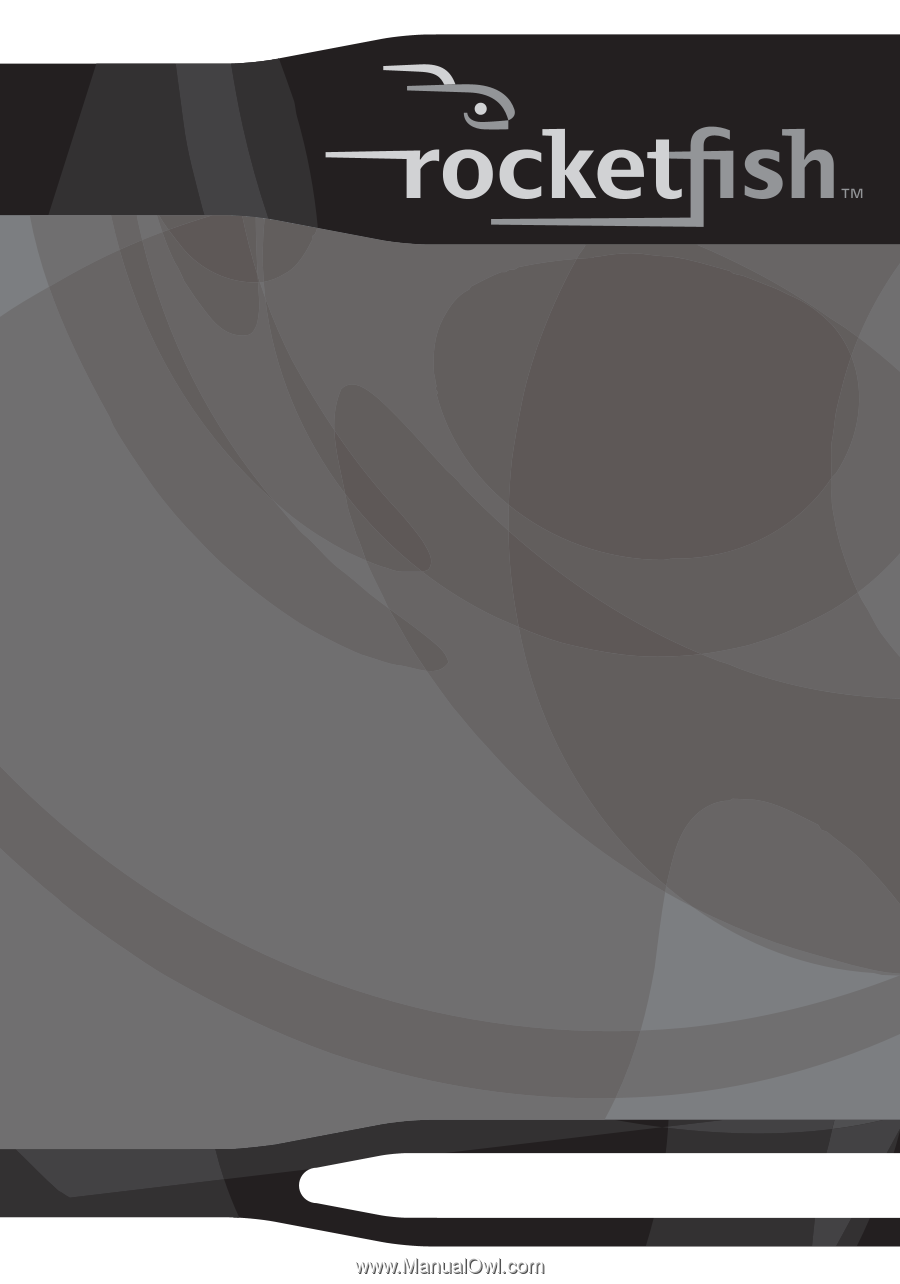
Wireless Twister Laser Mouse
Souris laser giratoire sans fil
Ratón láser giratorio inalámbrico
RF-TWIST
User Guide
Guide de l’utilisateur
Guía del Usuario