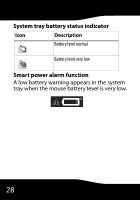Rocketfish RF-TWIST User Manual (English) - Page 26
Troubleshooting
 |
View all Rocketfish RF-TWIST manuals
Add to My Manuals
Save this manual to your list of manuals |
Page 26 highlights
Troubleshooting See the following table for solutions to any problems you may be experiencing with your mouse: Question Answer The mouse is not responding The Mouse Suite software won't load. I have hidden my system tray icon and cannot access the Mouse Suite software. • Make sure that the USB receiver is securely inserted. Remove and re-insert it if necessary. • Make sure that the batteries are inserted correctly. • Make sure that the batteries still have power. If you are not sure, replace them with new ones. See "Installing the batteries" on page 6. • Press and hold the Connect button on the bottom of the mouse to establish a connection between the receiver and the mouse. • Make sure that to reboot the computer after installing the software. • Reinstall the software and reboot the computer. • Click Start, Settings, Control Panel, then double-click Rocketfish Mouse. The Rocketfish Mouse menu opens. 26