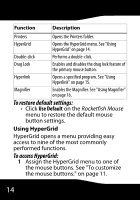Rocketfish RF-TWIST User Manual (English) - Page 16
To setup Magnifier
 |
View all Rocketfish RF-TWIST manuals
Add to My Manuals
Save this manual to your list of manuals |
Page 16 highlights
4 Type a description, then click OK. 5 Click Apply on the Rocketfish Mouse menu. 6 Click the mouse button. The specified program opens. Using Magnifier The Magnifier lets you to zoom in on any area of the computer display. To setup Magnifier: 1 Double-click the Mouse Suite icon in the system tray. The Rocketfish Mouse menu opens. 2 Click the Magnifier checkbox to select the option. 3 Assign Magnifier to one of the buttons. See "To customize the mouse buttons:" on page 11. 4 Click Apply. 16

16
4
Type a description, then click
OK
.
5
Click
Apply
on the
Rocketfish Mouse
menu.
6
Click the mouse button. The specified
program opens.
Using Magnifier
The Magnifier lets you to zoom in on any area
of the computer display.
To setup Magnifier:
1
Double-click the
Mouse Suite
icon in the
system tray. The
Rocketfish Mouse
menu
opens.
2
Click the
Magnifier
checkbox to select the
option.
3
Assign Magnifier to one of the buttons.
See "To customize the mouse buttons:"
on page 11.
4
Click
Apply
.