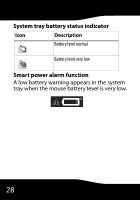Rocketfish RF-TWIST User Manual (English) - Page 24
To con the Mouse Suite settings
 |
View all Rocketfish RF-TWIST manuals
Add to My Manuals
Save this manual to your list of manuals |
Page 24 highlights
3 Select the utility or utilities to apply to the pointer. 4 Click Apply, then click OK to save the setting. Configuring Mouse Suite settings Adjust the appearance of the system tray icon or uninstall the Mouse Suite software. To configure the Mouse Suite settings: 1 Double-click the Mouse Suite icon in the system tray. The Rocketfish Mouse menu opens. 2 Click the Mouse Suite tab. 24

24
3
Select the utility or utilities to apply to
the pointer.
4
Click
Apply
, then click
OK
to save the
setting.
Configuring Mouse Suite settings
Adjust the appearance of the system tray
icon or uninstall the Mouse Suite software.
To configure the Mouse Suite settings:
1
Double-click the
Mouse Suite
icon in the
system tray. The
Rocketfish Mouse
menu
opens.
2
Click the
Mouse Suite
tab.