Samsung 1200NF User Manual (user Manual) (ver.1.0) (English) - Page 15
Pinbalance/Linearity, Side Pin Corner
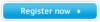 |
View all Samsung 1200NF manuals
Add to My Manuals
Save this manual to your list of manuals |
Page 15 highlights
Adjusting Your Monitor Pinbalance/Linearity RGB Geometry P i n c u s h i o n / Tr a p e z o i d Parallel/Rotation Pinbalance/Linearity Side Pin Corner PinBalance Corner Recall : Access Function Pinbalance/Linearity 44 53 : Previous Menu Side Pin Corner RGB Geometry P i n c u s h i o n / Tr a p e z o i d Parallel/Rotation Pinbalance/Linearity Side Pin Corner PinBalance Corner Recall : Access Function Side Pin Corner 3 15 : Previous Menu Adjust the pinbalance setting when the sides of the display are bowed towards the left or right. Adjust the linearity setting when the display image is compressed at the left, right or top, bottom. 1 With the menu off, push the button. Push the button or button until the "Geometry" screen is displayed. 2 Push the button or button to select Pinbalance/Linearity. 3 Push the button to open the Pinbalance/Linearity adjustment screen. 4 Use the button or button to adjust the pinbalance setting; use the button or button to adjust the linearity setting. Adjust the side pin corner correction when the sides of the display are bowed in or bowed out; adjust the side pin corner correction when the top or bottom of the display is too large or small. 1 With the menu off, push the button. Push the button or button until the "Geometry" screen is displayed. 2 Push the button or button to select Side Pin Corner. 3 Push the button to open the Side Pin Corner adjustment screen. 4 Use the button to adjust the Side Pin Corner correction; use the / or / buttons to adjust the Side Pin Corner correction. English 13















