Samsung 1200NF User Manual (user Manual) (ver.1.0) (English) - Page 21
Degauss, Reset
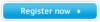 |
View all Samsung 1200NF manuals
Add to My Manuals
Save this manual to your list of manuals |
Page 21 highlights
Adjusting Your Monitor Degauss RGB Advanced Degauss Reset +++ G Sync. Input Type Video Input Level D-SUB/BNC USB : Access Function Degauss Degaussing... : Previous Menu Reset RGB Advanced Degauss Reset +++ G Sync. Input Type Video Input Level D-SUB/BNC USB : Access Function Reset YES NO : Previous Menu Use the recall feature to reset Advenced settings to their original level. 1 With the menu off, push the button. Push the button or button until the "Advanced" screen is displayed. 2 Push the button or button to select Degauss. 3 Push the button to execute the degauss function. The degaussing screen will appear. NOTE: The monitor may buzz momentarily, the image colors may change and the image will jiggle for a few seconds. These effects are normal. 4 After a few seconds, the degauss main menu will return. Use the recall feature to reset these monitor settings to their original levels: Position, Size, Pincushion, Trapezoid, Parallelogram, Pinbalance, Rotation, and Clear Moiré. 1 With the menu off, push the button. Push the button or button until the "Advanced" screen is displayed. 2 Push the button or button to select Reset. 3 Push the button to open the recall selection screen. 4 Push the button to select YES. If you don't want to reset the monitor, use the button to select NO. NOTE: If you have selected "YES", all settings listed above will be reset. All other settings will remain the same. CAUTION: This operation resets all of the data in the user memory area for the current timing sigal. English 19















