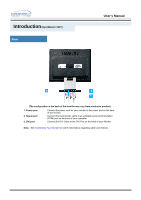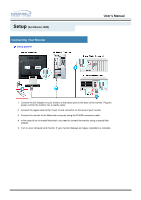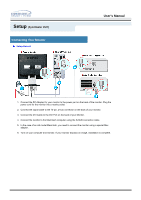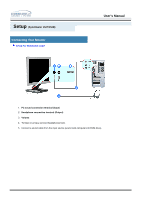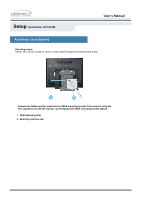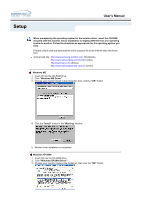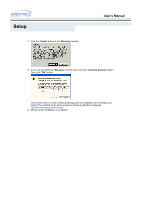Samsung 152T User Manual (user Manual) (ver.1.0) (English) - Page 18
Connecting Your Monitor - adapter
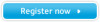 |
View all Samsung 152T manuals
Add to My Manuals
Save this manual to your list of manuals |
Page 18 highlights
Setup (SyncMaster 152T) Connecting Your Monitor Setup-General User's Manual 1. Connect the DC Adapter for your monitor to the power port on the back of the monitor. Plug the power cord for the monitor into a nearby outlet. 2. Connect the signal cable to the 15-pin, D-sub connector on the back of your monitor. 3. Connect the DVI Cable to the DVI Port on the back of your Monitor. 4. Connect the monitor to the Macintosh computer using the D-SUB connection cable. 5. In the case of an old model Macintosh, you need to connect the monitor using a special Mac adaptor. 6. Turn on your computer and monitor. If your monitor displays an image, installation is complete.

User’s Manual
Setup
Connecting Your Monitor
(SyncMaster 152T)
Setup-General
1.
Connect the DC Adapter for your monitor to the power port on the back of the monitor. Plug the
power cord for the monitor into a nearby outlet.
2.
Connect the signal cable to the 15-pin, D-sub connector on the back of your monitor.
3.
Connect the DVI Cable to the DVI Port on the back of your Monitor.
4.
Connect the monitor to the Macintosh computer using the D-SUB connection cable.
5.
In the case of an old model Macintosh, you need to connect the monitor using a special Mac
adaptor.
6.
Turn on your computer and monitor. If your monitor displays an image, installation is complete.