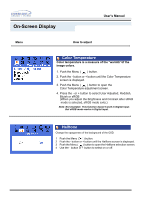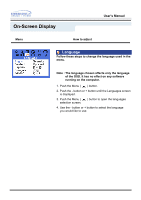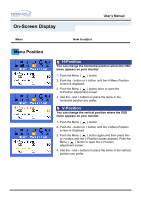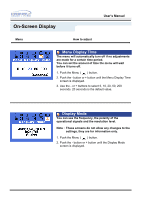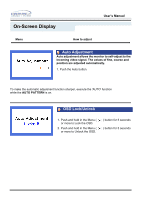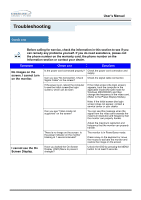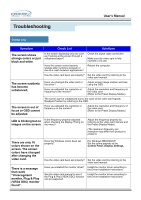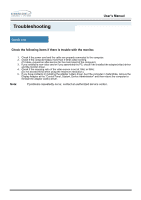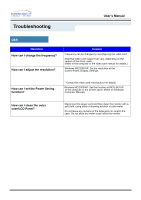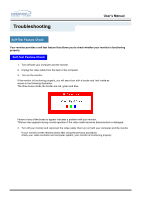Samsung 152T User Manual (user Manual) (ver.1.0) (English) - Page 45
Auto Adjustment, OSD Lock/Unlock
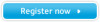 |
View all Samsung 152T manuals
Add to My Manuals
Save this manual to your list of manuals |
Page 45 highlights
On-Screen Display User's Manual Menu How to adjust Auto Adjustment Auto adjustment allows the monitor to self-adjust to the incoming video signal. The values of fine, coarse and position are adjusted automatically. 1. Push the Auto button. To make the automatic adjustment function sharper, execute the 'AUTO' function while the AUTO PATTERN is on. OSD Lock/Unlock 1. Push and hold in the Menu ( or more to Lock the OSD. 2. Push and hold in the Menu ( or more to Unlock the OSD. ) button for 5 seconds ) button for 5 seconds

User’s Manual
On-Screen Display
Auto adjustment allows the monitor to self-adjust to the
incoming video signal. The values of fine, coarse and
position are adjusted automatically.
1. Push the Auto button.
To make the automatic adjustment function sharper, execute the 'AUTO' function
while the
AUTO PATTERN
is on.
Menu
How to adjust
Auto Adjustment
1. Push and hold in the Menu (
) button
for 5 seconds
or more to Lock the OSD.
2. Push and hold in the Menu (
) button
for 5 seconds
or more to Unlock the OSD.
OSD Lock/Unlock