Samsung 1701MP User Manual (ENGLISH) - Page 27
Adjusting Your Monitor, User Controls
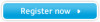 |
View all Samsung 1701MP manuals
Add to My Manuals
Save this manual to your list of manuals |
Page 27 highlights
Adjusting Your Monitor - User Controls : User control buttons The control button configuration may vary slightly depending on the monitor model. Monitor Buttons | Remote Control Buttons Monitor Buttons For more information about screen adjustment, refer to On-Screen Display. 1. Input Signal Indicators If the TV / VIDEO or PC button is pressed, the corresponding indicator turns on to indicate the input signal currently displayed on the screen. 2. TV / VIDEO button Turns on the indicator to indicate the currently displayed input signal. To switch Screen modes: Video S-Video TV (Press here to view Screen Mode Switching Animation Clips) 3. PC button Switches from Video mode to PC mode. 4. EXIT button / AUTO button When screen adjustment menu is on : Exit button exits from the menu screen or closes screen adjustment menu. When screen adjustment menu is off : Auto button adjusts the screen automatically. For more information, refer to Direct-Access Features > Automatic Save. 5. MENU button Use this button to open the OSD and activate a highlighted menu item. 6. Power button / Power indicator Use this button to turn the monitor on and off. Power Indicator shows PowerSaver mode by green blinking. Refer to Specifications > PowerSaver. 7. - CH + button Moves from one menu item to another vertically or adjusts selected menu values. In TV mode, selects TV channels. For more information, refer to Direct-Access Features > Channel. 8. - VOL + button Moves from one menu item to another horizontally or adjusts selected menu values. Also adjusts the audio volume. For more information, refer to Direct-Access Features > Volume.















