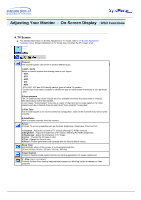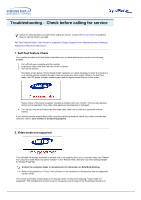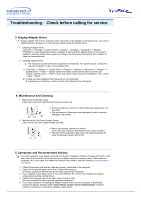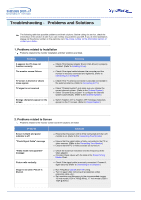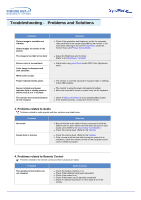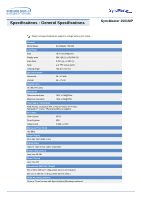Samsung 1701MP User Manual (ENGLISH) - Page 39
Problems related to Audio, Problems related to Remote Control
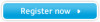 |
View all Samsung 1701MP manuals
Add to My Manuals
Save this manual to your list of manuals |
Page 39 highlights
Troubleshooting - Problems and Solutions Problems Picture image is unstable and vibrates. Ghost images are shown in the picture. The image is too light or too dark Screen color is inconsistent. Color image is distorted with dark shadows. White color is poor. Power Indicator blinks green. Screen is blank and power indicator light is steady green or blinks every 0.5 or 1 seconds The monitor front control buttons do not respond. Solutions z Check if the resolution and frequency set for the computer video card falls in the range supported by the monitor. If not, reset them referring to the current Information under the monitor menu and Preset Timing Modes. z Adjust the Brightness and Contrast. (Refer to the Brightness, Contrast) z Adjust color using User Mode under OSD Color Adjustment menu. z The monitor is currently saving the changes made in settings to the OSD memory. z The monitor is using its power management system. z Move the computer's mouse or press a key on the keyboard z Check if OSD Lock/Unlock is on by pressing Menu button. z If the problem persists, contact the service center. 3. Problems related to Audio Problems related to audio signals and their solutions are listed below. Problems No sound Sound level is too low. Solutions z Ensure that the audio cable is firmly connected to both the audio-in port on your monitor and the audio-out port on your sound card. (Refer to the Connecting Your Monitor) z Check the volume level. (Refer to the Volume) z Check the volume level. (Refer to the Volume) z If the volume is still too low after turning the control to its maximum, check the volume control on the computer sound card or software program. 4. Problems related to Remote Control Problems related to the remote control and their solutions are listed. Problems The remote control buttons do not respond. Items to check z Check the battery polarities (+/-). z Check if the batteries have been exhausted. z Check if the power is on. z Check if the power cord is securely connected. z Check if a special fluorescent or neon lamp is on in the vicinity.