Samsung 1701MP User Manual (ENGLISH) - Page 59
Information, For Better Display
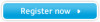 |
View all Samsung 1701MP manuals
Add to My Manuals
Save this manual to your list of manuals |
Page 59 highlights
Information : For Better Display For Better Display 1. Adjust computer resolution and screen injection rate (refresh rate) in control panel of computer as described below to enjoy the best quality of picture. You can have an uneven quality of picture in the screen if the best quality of picture is not provided in TFT-LCD. SyncMaster 1501MP { Resolution: 1024 x 768 { Vertical frequency (refresh rate): 60 Hz SyncMaster 1701MP { Resolution: 1280 x 1024 { Vertical frequency (refresh rate): 60 Hz 2. TFT LCD panel manufactured by using advanced semiconductor technology with precision of 99.999% above is used for this product. But the pixels of RED, GREEN, BLUE and WHITE color seem to be bright sometimes or some of black pixels could be seen. This is not from bad quality and you can use it without uneasiness. SyncMaster 1501MP { For example, the number of TFT LCD pixels that is contained in this product are 2,359,296. SyncMaster 1701MP { For example, the number of TFT LCD pixels that is contained in this product are 3,932,160. 3. When you clean the monitor and the panel outside, please apply the recommended small amount of cleaner by using soft and dry cloth and polish it. Let LCD area not to be forced but to be scrubbed out softly. If excessive force is applied, you can have a stain on it. 4. If you are not satisfied with the quality of picture, you can get better quality of picture by executing "auto adjustment function" in display screen that is appeared as window termination button is pressed. If there's still noise after automatic adjustment, use FINE/COARSE adjustment function. 5. If you view a fixed screen for an extended period of time, residual image or blurriness may appear. Change the mode to energy save or set a screensaver to moving picture when you need to be away from the monitor for an extended period of time.











