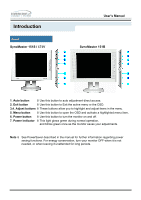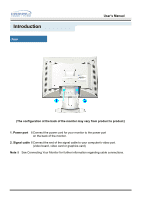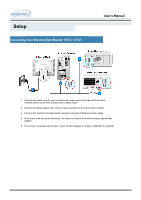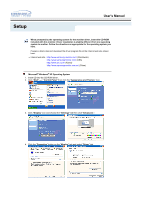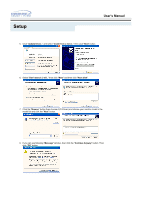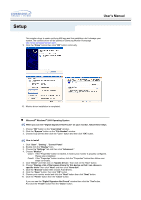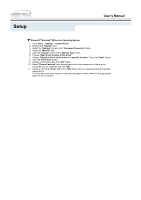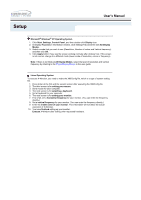Samsung 171V User Manual (user Manual) (ver.1.0) (English) - Page 17
Install, Warning, Message, Continue Anyway - drivers
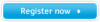 |
View all Samsung 171V manuals
Add to My Manuals
Save this manual to your list of manuals |
Page 17 highlights
Setup 4. Click the "Install" button in the "Warning" window. User's Manual 5. If you can see following "Message" window, then click the "Continue Anyway" button. Then click "OK" button. This monitor driver is under certifying MS logo,and this installation don't damage your system.The certified driver will be posted on Samsung Monitor Homepage http://www.samsung-monitor.com/. 6. Monitor driver installation is completed.
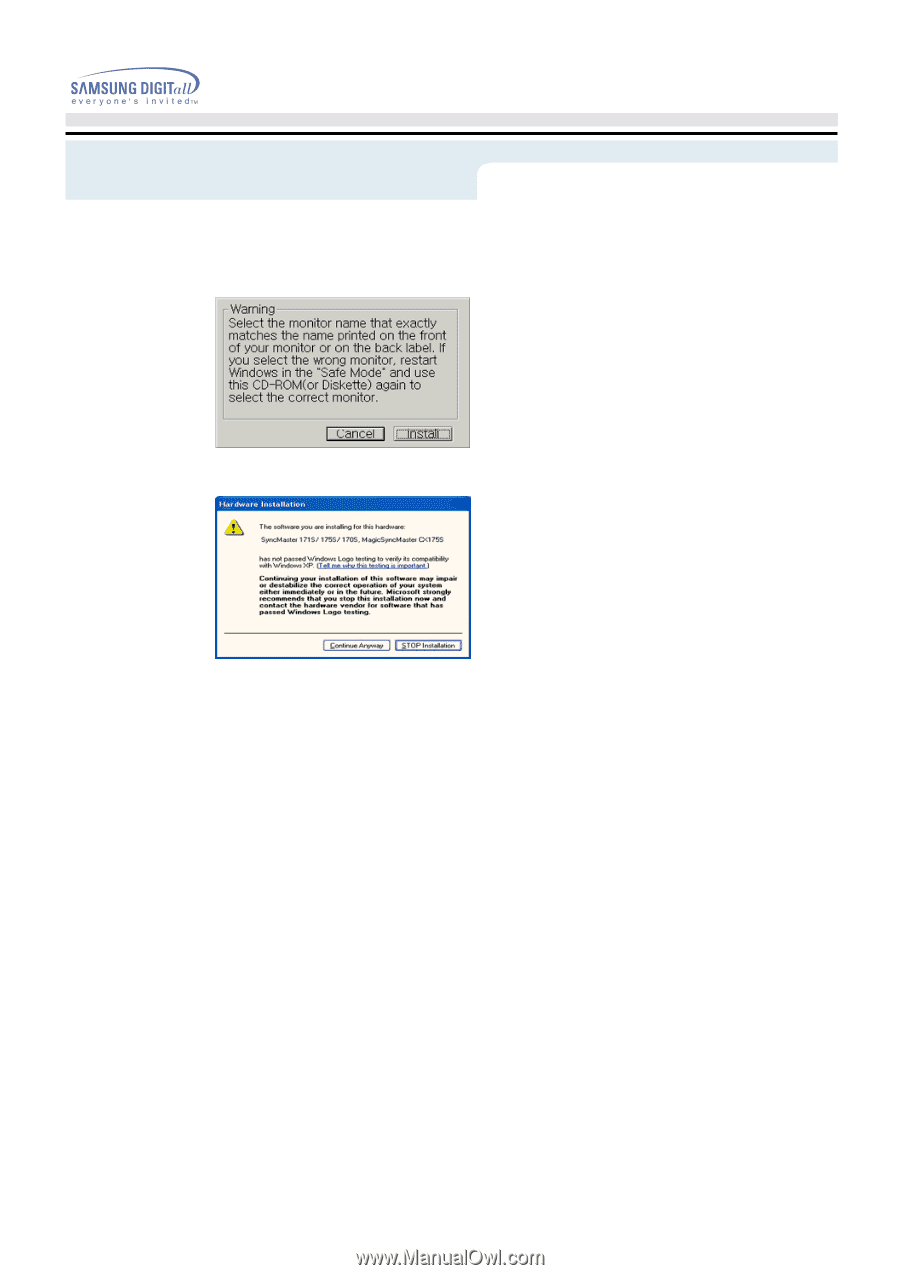
4.
Click the "
Install
" button in the "
Warning
" window.
5.
If you can see following
"Message"
window, then click the
"Continue Anyway"
button.
Then click
"OK"
button.
This monitor driver is under certifying MS logo,and this installation don't damage your
system.The certified driver will be posted on Samsung Monitor Homepage
.
6.
Monitor driver installation is completed.
User’s Manual
Setup