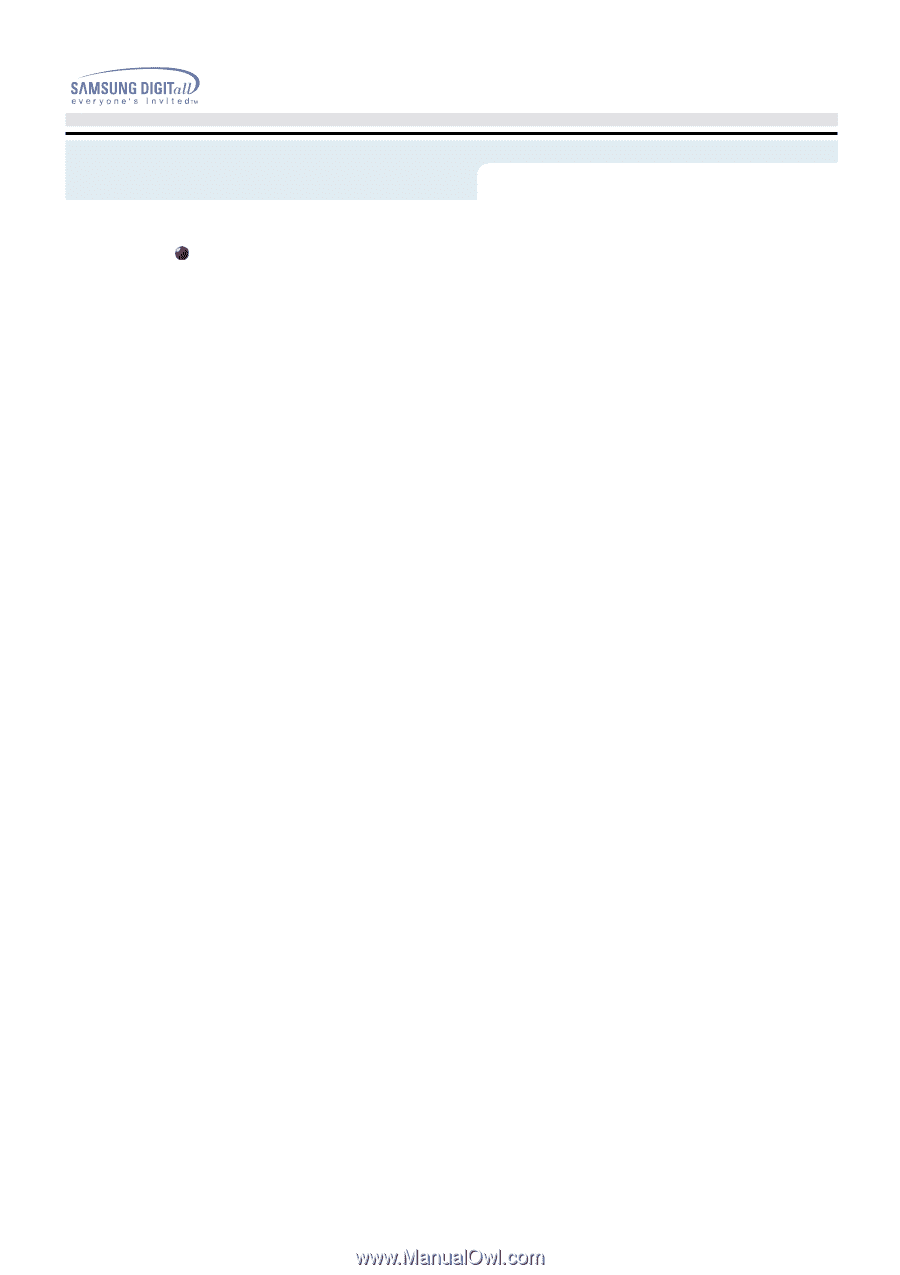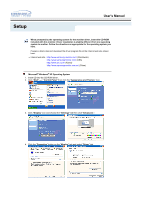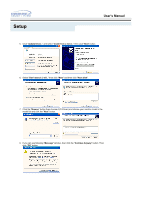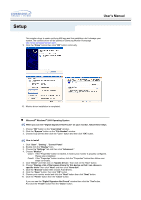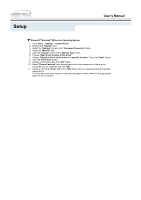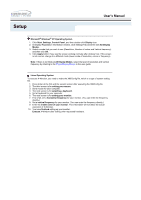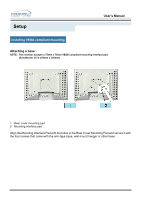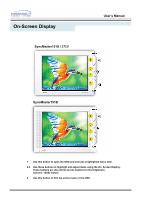Samsung 171V User Manual (user Manual) (ver.1.0) (English) - Page 21
Millennium Operating System
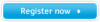 |
View all Samsung 171V manuals
Add to My Manuals
Save this manual to your list of manuals |
Page 21 highlights
Setup User's Manual Microsoft® Windows® Millennium Operating System 1. Click "Start" , "Setting" , "Control Panel". 2. Double click "Display" icon. 3. Select the "Settings" tab and click "Advanced Properties" button. 4. Select the "Monitor" tab. 5. Click the "Change" button in the "Monitor Type" area. 6. Choose "Specify the location of the driver". 7. Choose "Display a list of all the driver in a specific location.." then click "Next" button. 8. Click the "Have Disk" button 9. Specify A:\(D:\driver) then click "OK" button. 10. Select "Show all devices" and choose the monitor that corresponds to the one you connected to your computer and click "OK". 11. Continue choosing "Close" button and "OK" button until you close the Display Properties dialogue box. (You can get some other screen for warning message or others, then click the appreciate option for your monitor.)