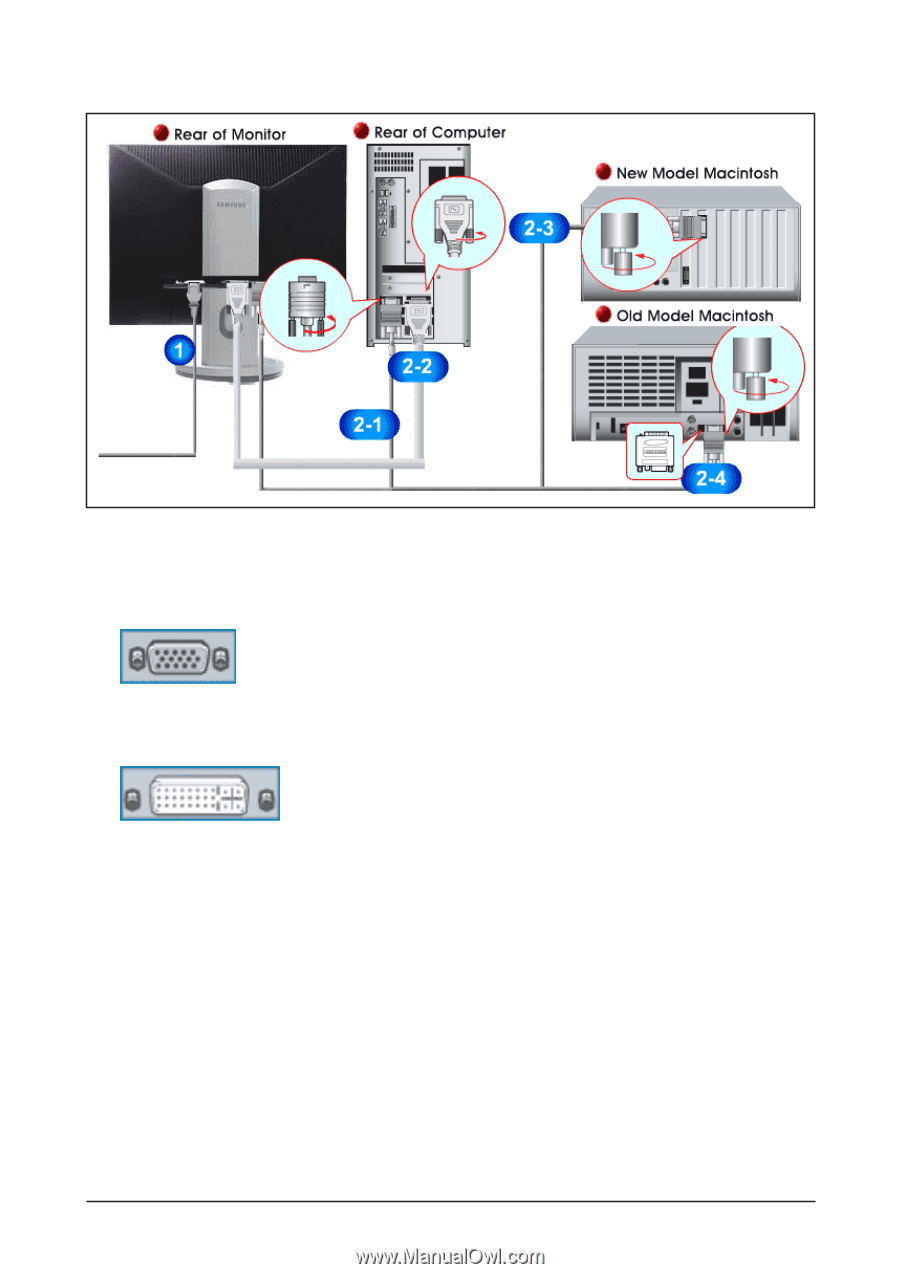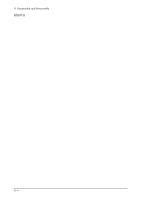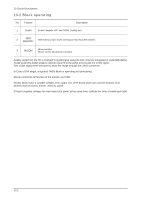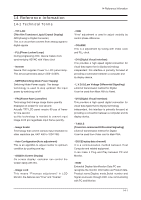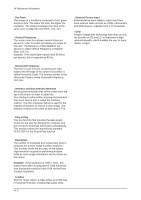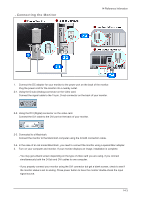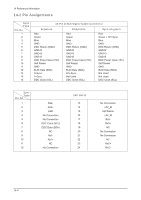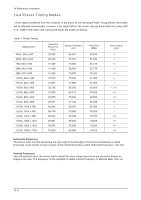Samsung 203B Service Manual - Page 20
Connecting the Monitor
 |
UPC - 729507703824
View all Samsung 203B manuals
Add to My Manuals
Save this manual to your list of manuals |
Page 20 highlights
- Connecting the Monitor 14 Reference Infomation 1. Connect the DC adapter for your monitor to the power port on the back of the monitor. Plug the power cord for the monitor into a nearby outlet. 2-1. Using the D-sub (Analog) connector on the video card. Connect the signal cable to the 15-pin, D-sub connector on the back of your monitor. 2-2. Using the DVI (Digital) connector on the video card. Connect the DVI cable to the DVI port on the back of your monitor. 2-3. Connected to a Macintosh. Connect the monitor to the Macintosh computer using the D-SUB connection cable. 2-4. In the case of an old model Macintosh, you need to connect the monitor using a special Mac adapter. 3. Turn on your computer and monitor. If your monitor displays an image, installation is complete. - You may get a blank screen depending on the type of video card you are using, if you connect simultaneously both the D-Sub and DVI cables to one computer. - If you properly connect your monitor using the DVI connector but get a blank screen, check to see if the monitor status is set to analog. Press power button to have the monitor double-check the input signal source. 14-3