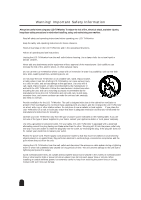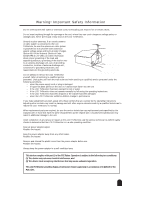Samsung 211MP Owners Instructions
Samsung 211MP Manual
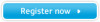 |
View all Samsung 211MP manuals
Add to My Manuals
Save this manual to your list of manuals |
Samsung 211MP manual content summary:
- Samsung 211MP | Owners Instructions - Page 1
ELECTRONICS SyncMaster 211MP SyncMaster 241MP (For NTSC systems) TFT-LCD TV/Monitor BN68-00169C-03 Owner's Instructions - Samsung 211MP | Owners Instructions - Page 2
described below to enjoy the best picture quality. • Resolution : 21" - 1600 x 1200 24" - number of TFT LCD pixels that is contained in this product are 5,760,000 (21"), 6,912,000 (24"). 3. When you clean the outside of the monitor The Samsung logo is the registered trademark of Samsung Electronics - Samsung 211MP | Owners Instructions - Page 3
new Samsung LCD TV/Monitor represents the latest in LCD TV/Monitor technology. We designed it with easy-to-use on-screen menus and closed captioning capabilities, making it one of the best products in its class. We are proud to offer you a product that will provide convenient, dependable service and - Samsung 211MP | Owners Instructions - Page 4
on a rack or bookcase, ensure that there is adequate ventilation and that you've followed the manufacturer's instructions for mounting. x Operate your LCD TV/Monitor only from the type of power source indicated on the marking label. If you are not sure of the type of power supplied to your - Samsung 211MP | Owners Instructions - Page 5
supporting Monitor has been exposed to rain or water - if the LCD TV/Monitor does not operate normally by following the operating instructions - if the LCD TV/Monitor service or repairs to this LCD TV/Monitor, ask the service technician to perform safety checks to determine that the LCD TV/Monitor - Samsung 211MP | Owners Instructions - Page 6
LCD TV/Monitor ...10 15 Pin D-sub connector ...12 Viewing Your LCD TV/Monitor Front Controls ...13 Remote Control...14 Adjusting Your LCD TV/Monitor Automatic Save information ...28 PC Display Modes ...29 PowerSaver ...29 Troubleshooting Image ...30 Audio & TV ...31 Technical and Environmental - Samsung 211MP | Owners Instructions - Page 7
(Not available in all locations) Owner's Instructions Hexagonal wrench (BN80-00001A) LCD TV/Monitor & Speakers Power SOURCE AUTO DISPLAY STILL P. BN39-00115A) Inserting the Batteries in the Remote Control 1 Remove the cover on the rear of the remote control by pressing the downwards and then - Samsung 211MP | Owners Instructions - Page 8
according to the operating system your computer uses. Installing the Monitor Driver The CD that accompanies this product contains the necessary drivers for installing your LCD TV/Monitor. Please refer to the driver installation instructions included with your CD package for more information. ➣ The - Samsung 211MP | Owners Instructions - Page 9
, check your video controller and computer system; your LCD TV/Monitor is functioning properly. Power Indicator Getting Help If your LCD TV/Monitor does not display an image, check your cable connections and refer to "Troubleshooting" on page 29. If you experience difficulties with the quality - Samsung 211MP | Owners Instructions - Page 10
" section on page 8. 3. Connecting DTV Set-Top Box - Connect an RCA Cable to "AUDIO(L)" and "AUDIO(R)" on the rear of the LCD TV/Monitor and the other end to "Audio Out" terminal of the Set-Top Box. - Connect an RCA Cable to "Y", "Pb", and "Pr" on the rear of - Samsung 211MP | Owners Instructions - Page 11
an RCA Cable to "Y", "Pb", and "Pr" on the rear of the LCD TV/Monitor and the other end to "Video Out" terminal of the DVD. 5. Connecting External A/V cables to "AUDIO(L)" and "AUDIO(R)" on the rear of the LCD TV/Monitor and the other ends to corresponding audio out terminals on the A/V device. - - Samsung 211MP | Owners Instructions - Page 12
Setting up Your LCD TV/Monitor Wall Installation Instructions Œ ´ ˇ ¨ Œ Removing the TV stand Using a hexagonal wrench, remove the TV stand. ´ Removing rubbers Remove the four rubbers from the edges. ˇ Mounting on the wall Mount - Samsung 211MP | Owners Instructions - Page 13
1 234 5 6 7 8 9 10 Œ Remote Control Sensor Aim the remote control towards this spot on the LCD TV/Monitor. ´ Source Displays a menu of all of v + Moves the selector up or down on the OSD. Increases or decreases the channel number. " - œ VOL √ + Moves the selector left or right on the OSD. - Samsung 211MP | Owners Instructions - Page 14
Viewing Your LCD TV/Monitor Remote Control Power Available sources selection (TV/Video/S- P.SIZE MTS ADD/ERASE CH.SCAN PBP LOCATE SIZE PIP ON V.CHIP CAPTION Auto aligns monitor PC signal Display the setting information Picture freeze Sound effect selection Menu display and change confirmation - Samsung 211MP | Owners Instructions - Page 15
automatically saves any adjustment you have made. These changes are saved into a user area in the LCD TV/Monitor. The LCD TV/Monitor can save adjustments for up to 4 user modes. It has 13 for 211MP (15 for 241MP) factory preset or preload modes, one for each signal frequency as listed in table - Samsung 211MP | Owners Instructions - Page 16
the available channels, you must specify the type of signal source that is connected to the your LCD TV/Monitor. Move Select Exit Press the - or + button to select Ant (antenna) or CATV (cable system). You can do easily by pressing the ADD/ERASE button on the remote control. continued... 16 - Samsung 211MP | Owners Instructions - Page 17
) function This function is very useful in the situation that your LCD TV/Monitor is used in weak signal. LNA amplifies the TV signal in the weak signal store them in memory by simply pressing the CH.SCAN button on the remote control. Press the CH.SCAN button, and then the memorized channels will - Samsung 211MP | Owners Instructions - Page 18
¨ Wide Move Select Exit Customizing the Picture Your LCD TV/Monitor has several setting which allow you to control picture quality: P.SIZE (Picture Size) button on the remote control. Freezing the Current Picture Press the STILL button on the remote control to freeze the picture on a - Samsung 211MP | Owners Instructions - Page 19
Adjusting Your LCD TV/Monitor Setting the Sound Main Menu Sub-Menus Function Descriptions translation). ➣ You can change the sound system directly by pressing the MTS button on the remote control. Switching the Sound Off Temporarily You can switch the sound off temporarily. For example, - Samsung 211MP | Owners Instructions - Page 20
as VCR, DVD or RF(TV) cable are connected to the LCD TV/Monitor, PIP (Picture-In-Picture) allows you to watch video from such devices in - or + button. ➣ You can do directly by pressing the PIP button on the remote control. Move Select Exit ➣ The PIP function does not work when the V-Chip is - Samsung 211MP | Owners Instructions - Page 21
Adjusting Your LCD TV/Monitor Viewing the Picture By Picture (PBP) Main Menu Sub-Menus Function à ¨ On by pressing the - or + button. ➣ You can do directly by pressing the PBP button on the remote control. Move Select Exit Function PBP TV/Video Swap à : ¨ ¨ On TV You can select a source - Samsung 211MP | Owners Instructions - Page 22
V-Chip à ¨ Language Off English Move Select Exit Your LCD TV/Monitor decodes and displays the closed captions that are broadcast with certain TV ➣ You can do directly by pressing the CAPTION button on the remote control. Move ➣ Select Exit Misspellings and unusual characters sometimes occur - Samsung 211MP | Owners Instructions - Page 23
Adjusting Your LCD TV/Monitor Using the V-Chip Main Menu Sub-Menus Function à ¨ Sleep Timer ¨ pressing the V.CHIP button on the remote control. Function V-Chip Lock : No ¨ TV GuideLines ¨ MPAA Rating ¨ Change Pin Use the numeric buttons enter a new pin number. Confirm New Pin appears. Again, - Samsung 211MP | Owners Instructions - Page 24
Adjusting Your LCD TV/Monitor Using the V-Chip Main Menu Sub-Menus Function Descriptions Function V-Chip ¨ G ¨ PG ¨ PG-13 ¨ R ¨ NC-17 ¨ X B/U U U U U U U B:Blocked NR ¨ U:Unblocked U Move Select Exit Setup Restrictions Using the "MPAA Rating" The MPAA rating system uses the MPAA (Motion - Samsung 211MP | Owners Instructions - Page 25
Adjusting Your LCD TV/Monitor PC functions and adjustments - Image Main Menu Sub-Menus PC Image Image Lock Position Color Adjust Recall ¨¨¨ ¨¨ Expanded 1, Expanded 2, Normal. ➣ You can select a image size by pressing the P.SIZE (Picture Size) button repeatedly on the remote control. 25 - Samsung 211MP | Owners Instructions - Page 26
PC Image Lock Coarse Fine Move Select Exit The Coarse and Fine adjustments allow you to fine tune the image quality of your LCD TV/Monitor to your preference. Use the œ / √ buttons to remove any noise. If satisfactory results are not obtained using the Fine adjustment, use the Coarse adjustment - Samsung 211MP | Owners Instructions - Page 27
Adjusting Your LCD TV/Monitor PC functions and adjustments - Color Adjust & Recall Main Menu Sub-Menus PC Image Image Lock Position Color Adjust Recall ¨¨¨¨¨ 1024x768 48kHz 59Hz Move Select Exit - Samsung 211MP | Owners Instructions - Page 28
, and 240 minutes. Move Select Exit ➣ Using the "SLEEP" button Press the SLEEP button on the remote control. If the sleep timer is already set, the screen displays time remaining before your LCD TV/Monitor will be switched off. If the sleep timer is not yet set, displays Off. You can select - Samsung 211MP | Owners Instructions - Page 29
Inactive Vertical Sync Active Inactive Power Indicator Green Green, Blinking (1 sec interval) Power Consumption 211MP : 110W (Max.) 241MP : 120W (Max.) Less than 8W ➣ This LCD TV/Monitor automatically returns to normal operation when horizontal and vertical sync return. This occurs when - Samsung 211MP | Owners Instructions - Page 30
Troubleshooting - Image If you have a problem setting up or using your LCD TV/Monitor, you may be able to solve it yourself. Before contacting customer service, try the suggested actions that are appropriate to your problem. What you see... Screen is black and power indicator is off "Check Signal - Samsung 211MP | Owners Instructions - Page 31
Troubleshooting - Audio & TV Problem No sound Sound level is too low Sound is too high pitched or too low pitched TV signal is not received Suggested Actions x Ensure that the audio cable is firmly connected to both the audio-in port on your LCD TV/Monitor and the audio-out port on your sound - Samsung 211MP | Owners Instructions - Page 32
Vertical Display color Display Resolution Maximum Mode Input Signal Sync. Video signal TV, Video Color system Sound system Video format Component DTV DVD Video signal Color system Power Supply Input Output Power Consumption Maximum Power Saving Dimensions (W X D X H) Monitor body With stand - Samsung 211MP | Owners Instructions - Page 33
accordance with the instructions, may cause /TV Interference Problems helpful. This product. The party responsible for product compliance: SAMSUNG ELECTRONICS CO., LTD America QA Lab of Samsung 85 West Tasman Drive San Jose, CA 95134 USA Tel) 408-544-5124 Fax) 408-544-5191 Provided with this monitor - Samsung 211MP | Owners Instructions - Page 34
Regulatory Information U.S.A. Samsung Computer Products Customer Service 400 Valley Road, Suite 201, Mt. Arlington, NJ 07856 Tel. : (973)601-6000, 1-800-SAMSUNG (1-800-726-7864) Fax. : (973)601-6001 http://samsungmonitor.com/ BRAZIL Samsung Eletronica da Amazonia Ltda. R. Prof. Manoelito de - Samsung 211MP | Owners Instructions - Page 35
Memo 35
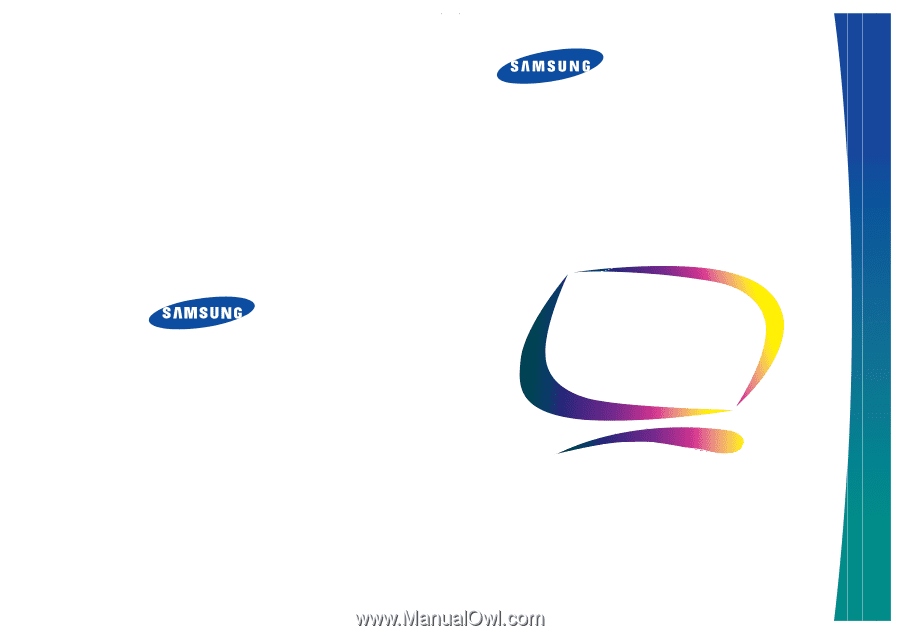
SyncMaster 211MP
SyncMaster 241MP
(For NTSC systems)
TFT-LCD TV/Monitor
Owner’s
Instructions
BN68-00169C-03
ELECTRONICS