Samsung 211MP Owners Instructions - Page 25
PC functions and adjustments - Image
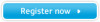 |
View all Samsung 211MP manuals
Add to My Manuals
Save this manual to your list of manuals |
Page 25 highlights
Adjusting Your LCD TV/Monitor PC functions and adjustments - Image Main Menu Sub-Menus PC Image Image Lock Position Color Adjust Recall ¨¨¨ ¨¨ 1024x768 48kHz 59Hz Move Select Exit PC Image Brightness à ¨ Contrast Size Expanded 1 Function Descriptions Use the œ / √ buttons to adjust the brightness or contrast without affecting PC RGB's brightness or contrast. Move Select Exit œ Brightness √ œ Contrast √ PC Image Brightness à ¨ Contrast Size Expanded 1 Move Select Exit You can select a image size by pressing the - or + button. The sizes are displayed in the following order: Expanded 1, Expanded 2, Normal. ➣ You can select a image size by pressing the P.SIZE (Picture Size) button repeatedly on the remote control. 25

25
Adjusting Your LCD TV/Monitor
PC functions and adjustments - Image
Main Menu
Sub-Menus
Function Descriptions
Use the
œ
/
√
buttons to adjust the brightness or
contrast without affecting PC RGB
’
s brightness or
contrast.
œ
Brightness
√
œ
Contrast
√
You can select a image size by pressing the
-
or
+
button. The sizes are displayed in the following order:
Expanded 1
,
Expanded 2
,
Normal
.
You can select a image size by pressing the
P.SIZE
(Picture Size) button repeatedly on the remote
control.
PC
Move
Select
Exit
Image
Brightness
Contrast
Size
Expanded 1
PC
Move
Select
Exit
Image
Brightness
Contrast
Size
Expanded 1
PC
Move
Select
Exit
Image
Image Lock
Position
Color Adjust
Recall
1024x768
48kHz
59Hz














