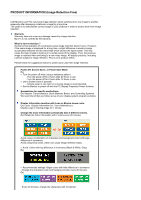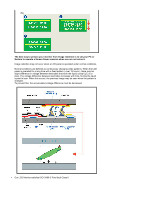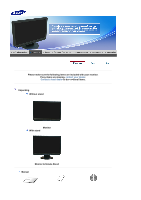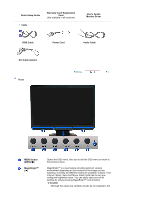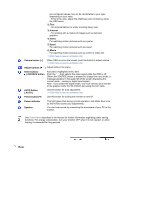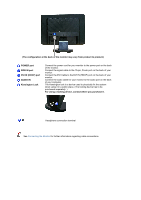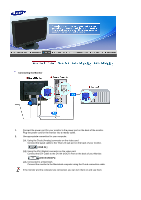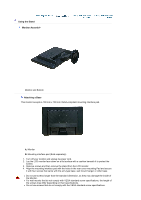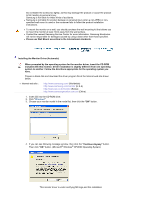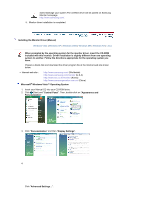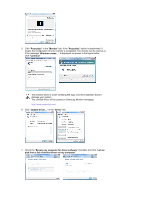Samsung 220WM User Manual (ENGLISH) - Page 15
DVI IN HDCP port, RGB IN port
 |
UPC - 729507802602
View all Samsung 220WM manuals
Add to My Manuals
Save this manual to your list of manuals |
Page 15 highlights
(The configuration at the back of the monitor may vary from product to product.) POWER port RGB IN port DVI IN (HDCP) port AUDIO IN Kensington Lock Connect the power cord for your monitor to the power port on the back of the monitor. Connect the signal cable to the 15-pin, D-sub port on the back of your monitor. Connect the DVI Cable to the DVI IN (HDCP) port on the back of your monitor. Connect the audio cable for your monitor to the audio port on the back of your computer. The Kensington lock is a device used to physically fix the system when using it in a public place. (The locking device has to be purchased separately. ) For using a locking device, contact where you purchase it. Headphone connection terminal See Connecting the Monitor for further information regarding cable connections.