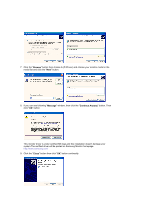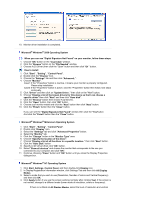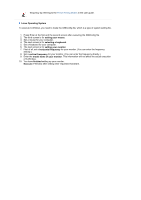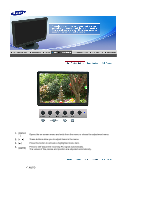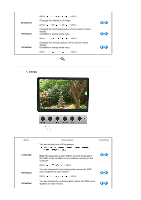Samsung 220WM User Manual (ENGLISH) - Page 28
OSD Lock & Unlock, Unlock, When pressing the MENU button after locking the OSD
 |
UPC - 729507802602
View all Samsung 220WM manuals
Add to My Manuals
Save this manual to your list of manuals |
Page 28 highlights
When pressing the MENU button after locking the OSD Menu Description This is the function that locks the OSD in order to keep the current states of settings or prevent others from adjusting the current settings. OSD Lock & Unlock Lock : Hold down the menu button for more than five seconds to activate the OSD adjustment lock function. Unlock : Hold down the menu button for more than five seconds to deactivate the OSD adjustment lock function. Though the OSD adjustment lock function is activated, you can still adjust the brightness and contrast, and adjust MagicBright ( ) using the Direct button.

When pressing the MENU button after locking the OSD
Menu
Description
OSD Lock & Unlock
This is the function that locks the OSD in order to keep the current states of
settings or prevent others from adjusting the current settings.
Lock
: Hold down the menu button for more than five seconds to activate
the OSD adjustment lock function.
Unlock
: Hold down the menu button for more than five seconds to
deactivate the OSD adjustment lock function.
Though the OSD adjustment lock function is activated, you can still
adjust the brightness and contrast, and adjust MagicBright (
)
using the Direct button.