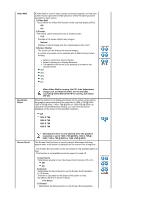Samsung 320P-BLACK User Manual (user Manual) (ver.1.0) (English) - Page 47
AV / S-Video / Component Mode, Available Modes : PIP
 |
View all Samsung 320P-BLACK manuals
Add to My Manuals
Save this manual to your list of manuals |
Page 47 highlights
1) Red 2) Green 3) Blue If you adjust picture using Color Control function, Color Tone will turn to Custom mode. Image Lock Auto Adjustment Signal Balance Size PIP Picture Image Lock is used to fine-tune and get the best image by removing noise that creates unstable images with jitters and shakiness. If satisfactory results are not obtained using the Fine adjustment, use the Coarse adjustment and then use Fine again. - Available in PC/BNC Mode Only 1) Coarse : Removes noise such as vertical stripes. Coarse adjustment may move the screen image area. You may relocate it to the center using the horizontal control menu. 2) Fine : Removes noise such as horizontal stripes. If the noise persists even after fine tuning, repeat it after adjusting the frequency (clock speed). 3) Position : Adjusts the screen location horizontally and vertically. The values of Fine, Coarse, Position are adjusted automatically. By changing the resolution in the control panel, the auto function is performed. - The direct button on the remote control is 'AUTO' button. - Available in PC/BNC Mode Only This is used to make up for the weak RGB signal transmitted by a long signal cable. 1) Signal Balance Selects either On or Off with the signal control. 2) Signal Control Adjusts the R Phase, G Phase, B Phase, Gain and Sharpness manually. The Size can be switched. 1) 16:9 2) 4:3 Adjusts the PIP Screen Settings. 1) Contrast : Adjusts the Contrast of the PIP window on the screen. 2) Brightness : Adjusts the Brightness of the PIP window on the screen. 3) Sharpness : Adjusts the difference between the lightest and darkest areas of the PIP window. 4) Color : Adjusts the Color of the PIP window on the screen. 5) Tint : Adds a natural tone to the PIP window. Available Modes : PIP 1) Coarse / Fine 3) Position 1) Signal Balance 2) Signal Control AV / S-Video / Component Mode