Samsung 323T User Manual (user Manual) (ver.1.0) (English) - Page 49
Adjusting Your Monitor, User control buttons, Monitor Buttons - specifications
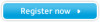 |
UPC - 729507706825
View all Samsung 323T manuals
Add to My Manuals
Save this manual to your list of manuals |
Page 49 highlights
User control buttons The control button configuration may vary slightly depending on the monitor model. Monitor Buttons | Remote Control Buttons | Monitor Buttons | For more information about screen adjustment, refer to On-Screen Display. 1. Auto button Press to self-adjust to the incoming PC signal. The values of fine,coarse and position are adjusted automatically. To make the automatic adjustment function sharper, execute the 'AUTO' function while the AUTO PATTERN is on. (Press here to view an animation about Auto Adjustment.) 2. Source button Turns on the indicator to indicate the currently displayed input signal. (Press here to view Screen Mode Switching Animation Clips.) 3. Exit button When screen adjustment menu is on : Exit button exits from the menu screen or closes screen adjustment menu. 4. Navigate button (Up-Down Button) Moves from one menu item to another vertically or adjusts selected menu values. 5. Adjust button (Left-Right Button) / Volume button Moves from one menu item to another horizontally or adjusts selected menu values. Also adjusts the audio volume. 6. Menu button When screen adjustment menu is on: Use this button to open the OSD and activate a highlighted menu item. 7. Power button Use this button to turn the monitor on and off. 8. Power indicator Lights up when you turn the power on. Refer to Specifications > PowerSaver. 9. Remote control sensor Aim the remote control towards this spot on the Monitor.















