Samsung 323T User Manual (user Manual) (ver.1.0) (English) - Page 55
Function Control, ID MDC Program, ID Setup, ID Input, On / Off, Source, PIP Settings, Position
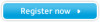 |
UPC - 729507706825
View all Samsung 323T manuals
Add to My Manuals
Save this manual to your list of manuals |
Page 55 highlights
OSD Functions 4. Function Control For detailed information on Screen Adjustment in the Function mode, refer to Function mode Screen Adjustment Animation Clips. ID (MDC Program) Assigns individual ID to the SET. 1) ID Setup : Assigning distinctive IDs to the SET. 2) ID Input : Use to select the transmitter functions of the individual SET. Only the SET whose ID corresponds to the transmitter setting becomes activated. PIP When external A/V devices such as VCR or DVD are connected to the monitor, PIP allows you to watch video from such devices in a small window super-imposed on pc video signal. (On/Off) 1) On / Off 2) Size Resizing the PIP Screen. • PIP 1 • PIP 2 • Double Screen 1 • Double Screen 2 3) Source Select the input source for the PIP. PIP Settings RGB 1 RGB 2 RGB 3 BNC Component Video 2 Video 1 RGB 1 RGB 2 X X X X X X X X O O O O BNC RGB3 Component X X X X X X X X O X O X Video 2 O O O X X X Video 1 O O O X X X 4) Position : Change PIP window position. Advanced Picture 1) Zoom (Available only for VIDEO 1, VIDEO 2) • Zoom : Magnifies the size of the picture on screen. • Pan : Moves the position of the magnified image on the screen either vertically or horizontally. 2) DNIe (Digital Natural Image engine) Samsung's New Technology bring you more detailed image with contrast enhancement and white enhancement. New image compensation algorithm gives brighter, cleare, to our customers. DNIe technology will fit every signals into your eyes. • Off : Switches off the DNIe mode. • Medium : Switches on the DNIe mode. • High : The screen is more clear than in Medium. • Demo : The screen before applying DNIe appears on the right and the screen after applying DNIe appears on the left. 3) Reset















