Samsung 323T User Manual (user Manual) (ver.1.0) (English) - Page 58
Down Scaling, Maintenance and Cleaning, Symptoms and Recommended Actions, Control Panel, System - driver
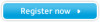 |
UPC - 729507706825
View all Samsung 323T manuals
Add to My Manuals
Save this manual to your list of manuals |
Page 58 highlights
Check before calling for service 3. Down Scaling SXGA, 1280 X 1024 @ 60Hz~75Hz UXGA, 1600 X 1200 @ 60Hz~75Hz When the resolution is set to any of the above 2 unsupported modes, the ¡°Not optimum mode¡± message is displayed on the screen for 3 seconds . If this message is diaplayed, the monitor screen is not in its optimum status and the Auto Adjustment function may not work as normal. See the Preset Timing mode to set to the optimum resolution. The Reduced Blinking Timing Mode of the Preset Timing Mode is properly supported. 4. Maintenance and Cleaning 1. Maintaining the Monitor Case Clean with a soft cloth after disconnecting the power cord. z Do not use benzene, thinner or other flammable substances. z We recommend a Samsung cleansing agent is used to prevent damage to the screen. 2. Maintaining the Flat Panel Display Screen Clean with a soft cloth (cotton flannel) smoothly. z Never use acetone, benzene or thinner. (They may cause flaws or deformation of the screen surface.) z The user will be required to pay costs and related expenses for repair of damages caused by the user. 5. Symptoms and Recommended Actions A monitor recreates visual signals received from the PC. Therefore, if there is trouble with the PC or the video card, this can cause the monitor to become blank, have poor coloring, noise, Video mode not supported, etc. In this case, first check the source of the problem, and then contact a service center or your dealer. 1. Check if the power cord and the cable are properly connected to the computer. 2. Check if the computer beeps more than 3 times when booting. (If it does, request an after-service for the main board of the computer.) 3. If you installed a new video card or if you assembled the PC, check if you installed the adapter (video) driver and the monitor driver. 4. Check if the scanning ratio of the video screen is set at 75Hz. (Do not exceed 60Hz when using the maximum resolution.) 5. If you have problems in installing the adapter (video) driver, boot the computer in Safe Mode, remove the Display Adapter at the "Control Panel, System, Device Administrator" and then reboot the computer to reinstall the adapter (video) driver.















