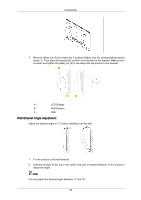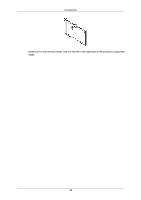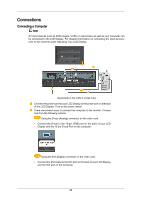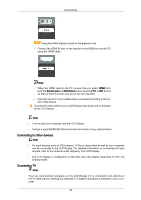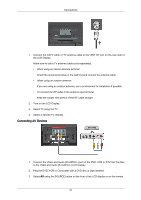Samsung 400CXn User Manual - Page 33
Connecting using a Component Cable, Connecting to a Camcorder
 |
UPC - 729507809540
View all Samsung 400CXn manuals
Add to My Manuals
Save this manual to your list of manuals |
Page 33 highlights
Connections Connecting using a Component Cable 1. Connect a set of audio cables between the AV/COMPONENT AUDIO IN [R-AUDIO-L] on the LCD Display and the AUDIO OUT jacks on the DVD player.or other external device. 2. Connect the Component to D-sub cable(sold separately) to the product's RGB/COMPONENT IN port and the DVD player's COMPONENT - PR, Y, PB ports. Note • Select Component using the SOURCE button on the front of the LCD Display or on the remote control. • Then, start the DVD Player with a DVD disc inserted. • A component cable is optional. • For an explanation of Component video, consult your DVD or external device's user man- ual. Connecting to a Camcorder 1. Locate the AV output jacks on the camcorder. They are usually found on the side or back of the camcorder. Connect a set of audio cables between the AUDIO OUTPUT jacks on the camcorder and the AV/COMPONENT AUDIO IN [R-AUDIO-L] on the LCD Display . 2. Connect a video cable between the VIDEO OUTPUT jack on the camcorder and the AV IN [VIDEO] on the LCD Display . 3. Select AV for the Camcorder connection using the SOURCE button on the front of the LCD Display or on the remote control. 32