Samsung 959NF User Manual (user Manual) (ver.1.0) (English) - Page 51
Geometry 2
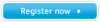 |
View all Samsung 959NF manuals
Add to My Manuals
Save this manual to your list of manuals |
Page 51 highlights
On-Screen Display Geometry 2 Trapezoid This adjusts the horizontal width of the image area on the screen. 1. Selection and Adjustment : Place and click the mouse pointer on the Trapezoid icon and then drag it as desired. The Trapezoid icon is located on the top and bottom sides. If the mouse is dragged to the left, the upper image area narrows and the bottom part widens. If the mouse is dragged to the right, the upper image area widens and the bottom part narrows. 2. Fine Tuning : When the mouse pointer is correctly placed over the Trapezoid icon, the icon color changes. Then, click the left mouse button and the Trapezoid fine tuning sub-menu appears in the left bottom corner of the screen. When the mouse cursor is correctly placed over either of the left or right arrows, the arrow color changes, as it does when an icon is selected. Then, click the left mouse button to achieve the desired Trapezoid fine tuning. 3. Holding the mouse button down will cause the value to change rapidly.















