Samsung 959NF User Manual (user Manual) (ver.1.0) (English) - Page 62
Troubleshooting - service menu
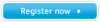 |
View all Samsung 959NF manuals
Add to My Manuals
Save this manual to your list of manuals |
Page 62 highlights
Troubleshooting Check List User's Manual 48 Before calling for service, check the information in this section to see if you can remedy any problems yourself. If you do need assistance, please call the phone number on the warranty card, the phone number on the Information section or contact your dealer. Symptom No images on the screen. I cannot turn on the monitor. I cannot see the On Screen Display. Check List Is the power cord connected properly? Can you see "No Connection, Check Signal Cable" on the screen? If the power is on, reboot the computer to see the initial screen(the login screen), which can be seen. Can you see "Sync. Out of Range 68.7kHz 168Hz PP" on the screen? There is no image on the screen. Is the power indicator on the monitor blinking at 1 second intervals? Have you locked the On Screen Display (OSD) Menu to prevent changes? Solutions Check the power cord connection and supply. Check the signal cable connection. If the initial screen (the login screen) appears, boot the computer in the applicable mode (the safe mode for Windows 95/98/ME/XP/2000) and then change the frequency of the video card. (Refer to the Preset Display Modes) Note: If the initial screen (the login screen) does not appear, contact a service center or your dealer. You can see this message when the signal from the video card exceeds the maximum resolution and frequency that the monitor can properly handle. Adjust the maximum resolution and frequency that the monitor can properly handle. The monitor is in PowerSaver mode. Press a key on the keyboard or move the mouse to activate the monitor and restore the image on the screen. Unlock the OSD by pressing the MENU button for at least 10 seconds.















