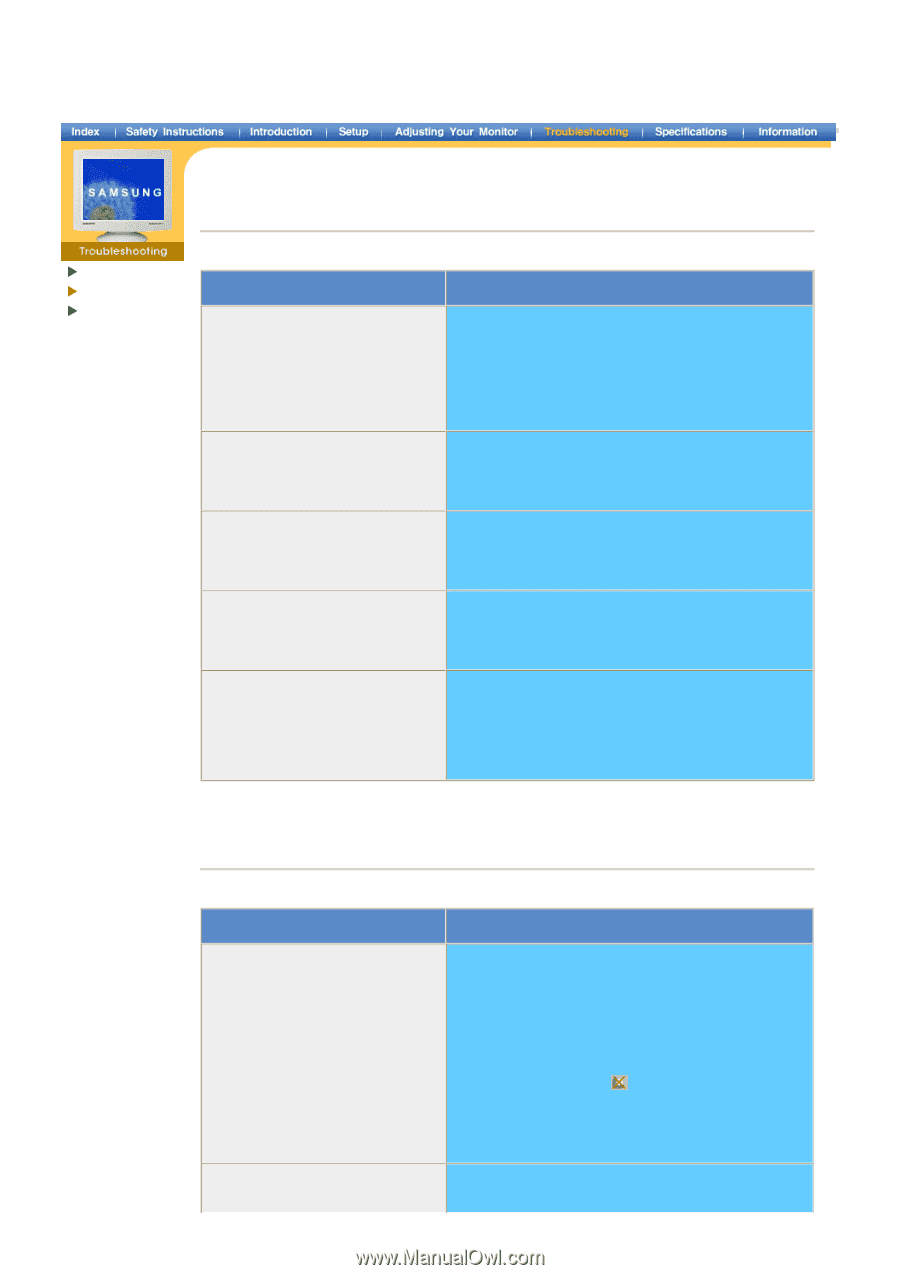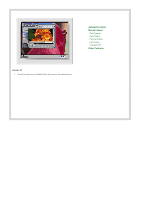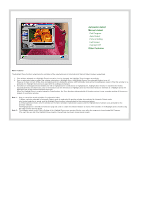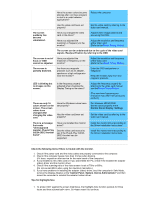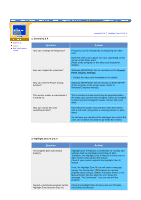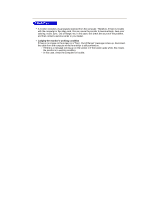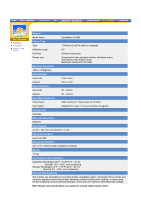Samsung 997MB User Manual (ENGLISH) - Page 60
Q & A, General Q & A, Control, Panel, Display, Settings, Highlight Zone III Q &
 |
UPC - 729507708225
View all Samsung 997MB manuals
Add to My Manuals
Save this manual to your list of manuals |
Page 60 highlights
Check List Q & A Self-Test Feature Check 1. General Q & A Question How can I change the frequency? How can I adjust the resolution? How can I set the Power Saving function? General Q & A | Highlight Zone III Q & A Answer Frequency can be changed by reconfiguring the video card. Note that video card support can vary, depending on the version of the driver used. (Refer to the computer or the video card manual for details.) Windows ME/XP/2000: Set the resolution at the Control Panel, Display, Settings. * Contact the video card manufacturer for details. Windows ME/XP/2000: Set the function at BIOS-SETUP of the computer or the screen saver. (Refer to Windows/Computer Manual). The monitor makes a sound when it is turned on. How can I clean the outer case/Picture tube? This is normal as some sound may be generated when the metal case and the electromagnet, which are installed to block any electromagnetic waves, interact with each other. Disconnect the power cord and then clean the monitor with a soft cloth, using either a cleaning solution or plain water. Do not leave any remains of the detergent nor scratch the case. Do not allow any water to go inside the monitor. 2. Highlight Zone III Q & A Question Answer The program does not function properly. Highlight Zone III features a combination of circuitry and software built on proprietary technology of SEC. Therefore, the Highlight Zone III feature is found only on SEC monitors that support the feature. Check if your monitor supports the Highlight Zone III feature. If not, the Highlight Zone III icon will show a message saying, "No Connection" ( )Connect the monitor properly before using it. Neither Automatic Detect or nor Manual Detect function while the icon shows the message, "No Connection". You can only exit the program. Started a multimedia program but the Check the Highlight Zone III menu and see if Disable Highlight Zone function does not Auto Detect is selected.