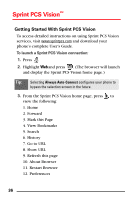Samsung A740 User Manual (user Manual) (ver.f7) (English) - Page 49
Pictures, In Camera, Send Msg, Send To, Audio, Preview, Message, To share Sprint PCS Picture Mail
 |
View all Samsung A740 manuals
Add to My Manuals
Save this manual to your list of manuals |
Page 49 highlights
To share Sprint PCS Picture MailSM: 1. With the clamshell open, press Pictures menu. to view the 2. Press for My Pictures. 3. Use the navigation key to select In Camera and press . 4. Use the navigation key to highlight the desired image and press to place a check mark in the box next to the desired image. 5. Press for Send Msg. Basics Note: To select multiple pictures, press to place a check mark in the upper right corner of the image. Highlight the next image and press again. Continue until all desired images are selected. 6. Select the desired Send To option and press . 7. Enter a mobile number and/or email address and press . (Press twice to send the picture immediately or follow the remaining steps to add Audio, a Text Message, and more than one picture.) 8. Press down to highlight the field under Audio and press . 9. Press to begin the recording. (Press when finished or press to skip and return to the Preview menu.) 10. Press the navigation key down to highlight the field under Message and press for Add. 11. Enter the text message using the keypad. (When finished, press for Next.) 41