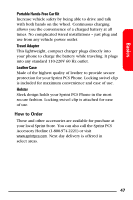Samsung A740 User Manual (user Manual) (ver.f7) (English) - Page 50
Picture, Change, In Camera, Erase, Erase This, Erase All, selected and press
 |
View all Samsung A740 manuals
Add to My Manuals
Save this manual to your list of manuals |
Page 50 highlights
12. Press the navigation key down to highlight the Picture section and press for Change. 13. Highlight the picture you wish to include and press to place a check mark in the upper left corner of the image. (Continue until all desired pictures are selected and press for Next.) 14. Press for Send. Note: The first time you share Sprint PCS Picture Mail, you will be prompted to establish a Sprint PCS Picture Mail Website account and password. Enter a four- to eight-digit password and press . Once you receive confirmation, you may continue to upload and share pictures. If your service plan does not include Sprint PCS Picture Mail, you will first be prompted to subscribe to the service for an additional monthly charge. Tip: Once your account is established, you may view and manage your pictures online at picturemail.sprintpcs.com, or on your phone by pressing the camera button and selecting Online Pics. To delete pictures: 1. With the clamshell open, press Pictures menu. to view the 2. Press for My Pictures. 3. Use the navigation key to select In Camera and press . 4. Press for Erase. 5. Use the navigation key to select Erase This or Erase All and press . 42