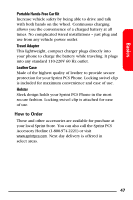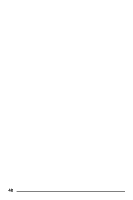Samsung A740 User Manual (user Manual) (ver.f7) (English) - Page 51
Pictures, In Camera, Assign, Screen Saver, Incoming Call, With Caller ID, No Caller
 |
View all Samsung A740 manuals
Add to My Manuals
Save this manual to your list of manuals |
Page 51 highlights
Basics To assign pictures to phone tasks: 1. With the clamshell open, press Pictures menu. to view the 2. Press for My Pictures. 3. Use the navigation key to select In Camera and press . 4. Highlight the desired image using the navigation key and press for Assign. 5. Use the navigation key to select one of the following: Ⅲ Picture ID to display the picture for incoming calls from a specific Contact entry. Ⅲ Screen Saver to display the picture as a screen saver. Ⅲ Incoming Call to display the picture for all incoming calls. You can select either With Caller ID or No Caller ID. 6. Press . Tip: Have fun getting to know your camera and its features before using it to capture important special events, such as weddings, birthdays, or graduations. For complete details, see your online User's Guide at www.sprintpcs.com. 43