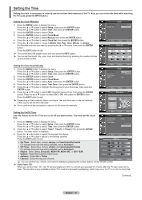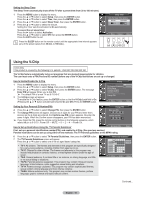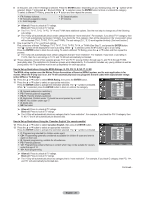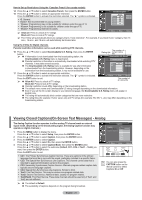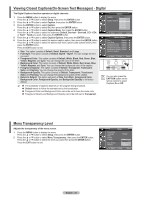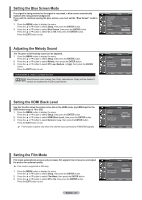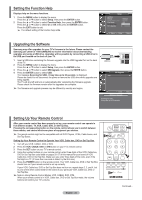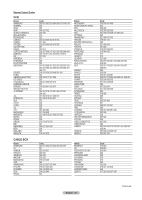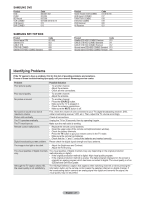Samsung AA59-00411A User Manual (user Manual) (ver.1.0) (English) - Page 24
Setting the Blue Screen Mode, Adjusting the Melody Sound, Setting the HDMI Black Level
 |
UPC - 811558012564
View all Samsung AA59-00411A manuals
Add to My Manuals
Save this manual to your list of manuals |
Page 24 highlights
Setting the Blue Screen Mode If no signal is being received or the signal is very weak, a blue screen automatically replaces the noisy picture background. If you wish to continue viewing the poor picture, you must set the "Blue Screen" mode to "Off". 1 Press the MENU button to display the menu. Press the ▲ or ▼ button to select Setup, then press the ENTER button. 2 Press the ▲ or ▼ button to select Blue Screen, then press the ENTER button. Press the ▲ or ▼ button to select On or Off, then press the ENTER button. Press the EXIT button to exit. Setup Plug & Play Language : English Time V-Chip Caption Menu Transparency : Medium Blue Screen : OOfff ▼ More : OOnn Move Enter Return Adjusting the Melody Sound The TV power on/off melody sound can be adjusted. 1 Press the MENU button to display the menu. Press the ▲ or ▼ button to select Setup, then press the ENTER button. 2 Press the ▲ or ▼ button to select Melody, then press the ENTER button. 3 Press the ▲ or ▼ button to select Off, Low, Medium, or High, then press the ENTER button. Press the EXIT button to exit. TRADEMARK & LABEL LICENSE NOTICE Manufactured under license from Dolby Laboratories. Dolby and the double-D symbol are trademarks of Dolby Laboratories. Setup ▲ More Melody HDMI Black Level Film Mode Function Help SW Upgrade : OMfef dium : LOonw : MOfefdium : HOingh Move Enter Return Setting the HDMI Black Level Use this function when the screen is too dim in the HDMI mode. (by HDMI input for the RGB limited range of 16 to 235) 1 Press the MENU button to display the menu. Press the ▲ or ▼ button to select Setup, then press the ENTER button. 2 Press the ▲ or ▼ button to select HDMI Black Level, then press the ENTER button. 3 Press the ▲ or ▼ button to select Normal or Low, then press the ENTER button. Press the EXIT button to exit. ➢ This function is active only when the externel input connects to HDMI(RGB signals). Setup ▲ More Melody HDMI Black Level Film Mode Function Help SW Upgrade : Medium : NOonrmal : LOoffw : On Move Enter Return Setting the Film Mode Film mode automatically senses and processes film signals from all sources and adjust the picture for optimum quality. ➢ Film mode is supported in 480i only. 1 Press the MENU button to display the menu. Press the ▲ or ▼ button to select Setup, then press the ENTER button. 2 Press the ▲ or ▼ button to select Film Mode, then press the ENTER button. 3 Press the ▲ or ▼ button to select Off or On, then press the ENTER button. Press the EXIT button to exit. English - 23 Setup ▲ More Melody HDMI Black Level Film Mode Function Help SW Upgrade : Medium : Normal : Off : On Move Enter Return