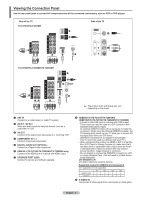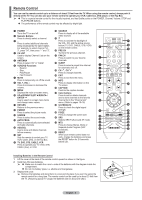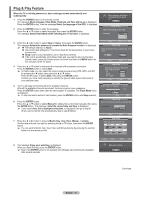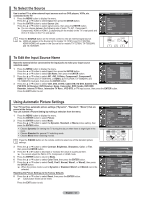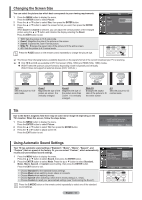Samsung AA59-00411A User Manual (user Manual) (ver.1.0) (English) - Page 9
Connecting a DVD Player/Set-Top Box, What is HDMI? - codes
 |
UPC - 811558012564
View all Samsung AA59-00411A manuals
Add to My Manuals
Save this manual to your list of manuals |
Page 9 highlights
Connecting a DVD Player/Set-Top Box The rear panel jacks on your TV make it easy to connect a DVD player/Set-Top Box. ➢ Each DVD Player/Set-Top Box has a different back panel configuration. When connecting a DVD Player/Set-Top Box, match the color of the connection terminal to the cable. 1 Connect Component Cables between the COMPONENT IN 1 [Y, PB, PR] or COMPONENT IN 2 [Y, PB, PR] jacks on the TV and the COMPONENT OUT [Y, PB, PR] jacks on the DVD Player/Set-Top Box. 2 Connect Audio Cables between the COMPONENT IN 1 [L-AUDIO-R] or COMPONENT IN 2 [L-AUDIO-R] jacks on the TV and the AUDIO OUT jacks on the DVD Player/ Set-Top Box. ➢ Component video separates the video into Y(Luminance (brightness)), PB(Blue), and PR(Red) for enhanced video quality. Be sure to match the component video and audio connections. For example, if connecting the video cable to COMPONENT IN, connect the audio cable to COMPONENT IN also. DVD Player/ Set-Top Box Rear of the TV 2 Audio Cable (Not supplied) 1 Component Cable(Not supplied) Connecting a DVD Player/Set-Top Box via HDMI This connection can only be made if there is an HDMI/DVI Output jack on the external device. ➢ Each DVD Player/Set-Top Box has a different back panel configuration. When connecting a DVD Player/Set-Top Box, match the color of the connection terminal to the cable. 1 Connect an HDMI Cable between the HDMI/DVI IN (or HDMI1/DVI IN, HDMI IN 2) on the TV and the HDMI OUT on the DVD player/Set-Top Box or connect a DVI to HDMI Cable or DVI-HDMI Adapter between the HDMI/DVI IN (or HDMI1/DVI IN, HDMI IN 2) jack on the TV and the DVI jack on the DVD player/Set-Top Box. If connecting via HDMI/DVI, you must also connect audio cables. Connect Audio Cables between the AV IN 1 [L-DVI IN/AUDIO-R] jacks on the TV and the AUDIO OUT jacks on the DVD player/Set-Top Box. ➢ When connecting via HDMI, you do not need to connect Audio Cables. You only need to connect Audio cables when connecting via HDMI/DVI. Rear of the TV DVD Player/ Set-Top Box or Rear of the TV 1 HDMI Cable (Not supplied) Audio Cable (Not supplied) DVI to HDMI Cable (Not supplied) What is HDMI? HDMI, or high-definition multimedia interface, is a next-generation interface that enables the transmission of digital audio and video signals using a single cable. "Multimedia interface" is a more accurate name for it especially because it allows multiple channels of digital audio (5.1 channels). The difference between HDMI and DVI is that the HDMI device is smaller in size, has the HDCP(High Bandwidth Digital Copy Protection) coding feature installed, and supports multi-channel digital audio. English - 8