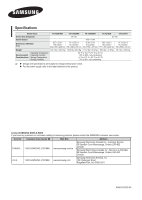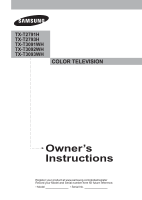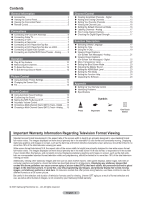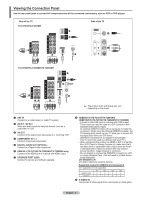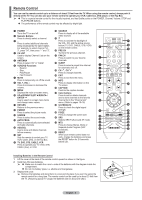Samsung AA59-00411A User Manual (user Manual) (ver.1.0) (English) - Page 5
Viewing the Connection Panel, HDMI IN 2 TX-T2793H/TX-T3092WH/TX-T3093WH only
 |
UPC - 811558012564
View all Samsung AA59-00411A manuals
Add to My Manuals
Save this manual to your list of manuals |
Page 5 highlights
Viewing the Connection Panel Use the rear panel jacks to connect A/V components that will be connected continuously, such as VCR or DVD players. Rear of the TV TX-T2791H/TX-T3091WH Side of the TV TX-T2793H/TX-T3092WH/TX-T3093WH ➢ The product color and shape may vary depending on the model. 1 ANT IN Connect to an antenna(air) or cable TV system. 2 AV IN 1 / AV IN 2 Video and audio inputs for external devices, such as a camcorder or VCR. 3 AV OUT Connect to the audio/video input jacks of a recording VCR. 4 COMPONENT IN 1, 2 Connect Component video/audio. 5 DIGITAL AUDIO OUT (OPTICAL) Connect to a Digital Audio component. 6 HDMI IN 2 (TX-T2793H/TX-T3092WH/TX-T3093WH only) Connect to the HDMI jack of a device with HDMI output. 7 UPGRADE PORT (USB) Connect for service and software upgrade. 8 HDMI/DVI IN (TX-T2791H/TX-T3091WH) HDMI1/DVI IN (TX-T2793H/TX-T3092WH/TX-T3093WH) - Connect to the HDMI jack of a device with HDMI output. These inputs can also be used as a DVI connection with separate analog audio inputs. An optional HDMI/DVI cable will be necessary to make this connection. When using the optional HDMI/DVI adapter, the DVI analog audio inputs on your TV allow you to receive left and right audio from your DVI device. (HDMI/DVI connection to a computer is not possible. This TV cannot be used as a Monitor with your PC.) - When connecting this product via HDMI or DVI to a Set Top Box, DVD Player or Games Console etc, make sure that it has been set to a compatible video output mode as shown in the table below. Failure to observe this may result in picture distortion, image breakup or no picture. - Do not attempt to connect the HDMI/DVI connector to a PC or Laptop Graphics Card. (This will result in a blank screen being displayed) DVI IN/AUDIO L/R DVI audio outputs for external devices. Supported modes for HDMI/DVI and Component (O = supported, X = not supported) 480i 480p 720p 1080i HDMI/DVI 60Hz X O O O Component O O O O 9 S-VIDEO IN Connect an S-Video signal from a camcorder or video game. English - 4