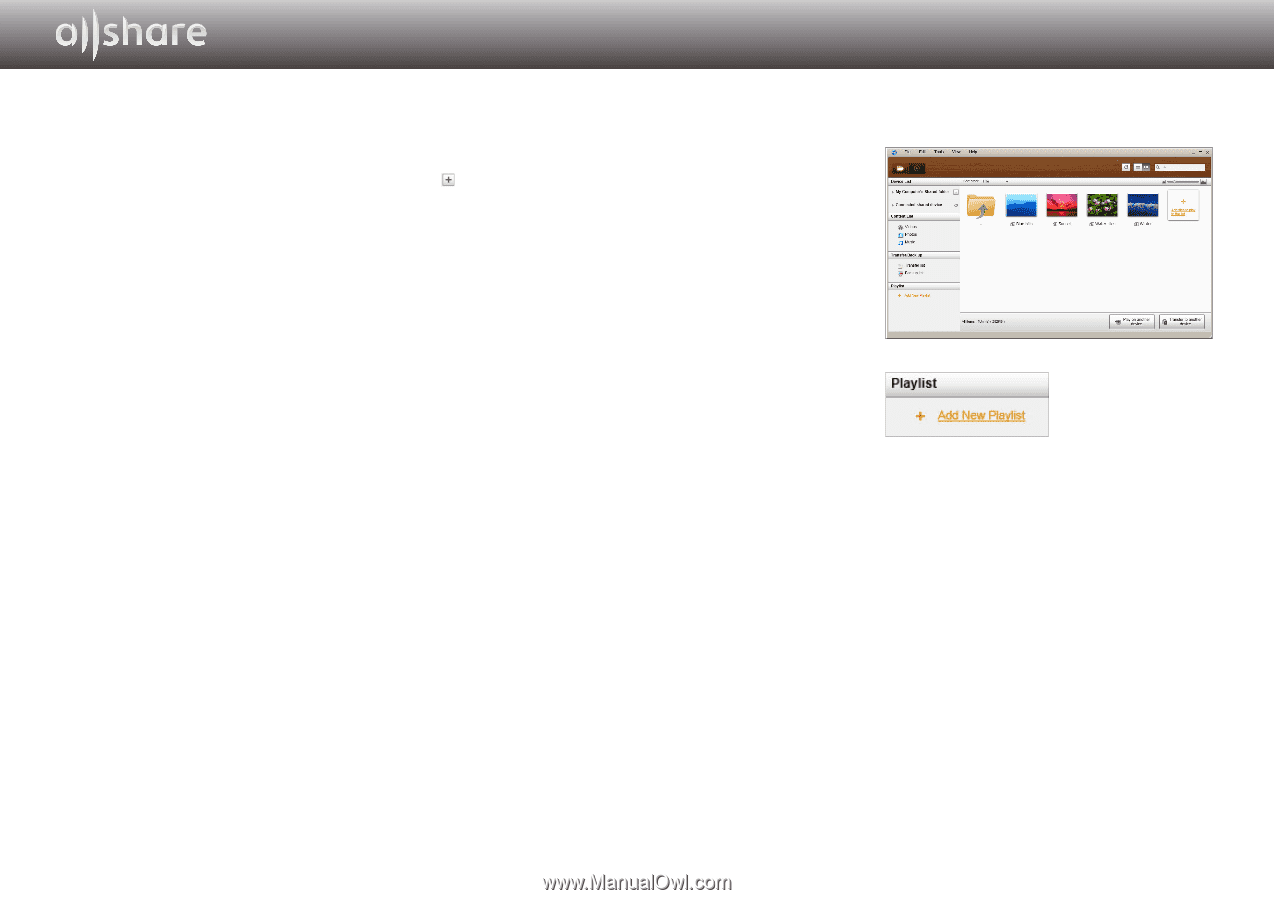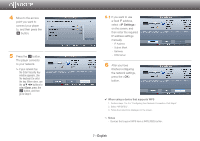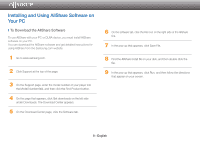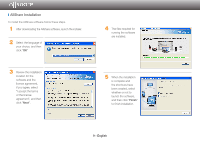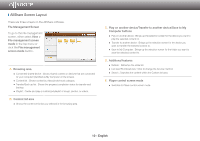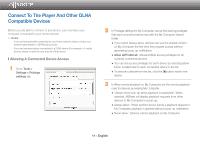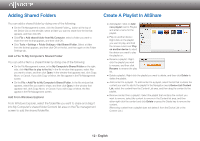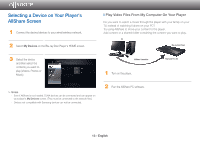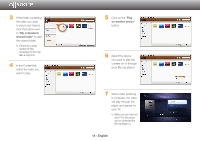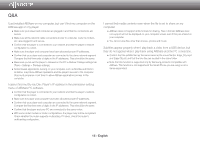Samsung BD-E5700 Allshare Guide User Manual Ver.1.0 (English) - Page 12
Adding Shared Folders, Create A Playlist In AllShare
 |
View all Samsung BD-E5700 manuals
Add to My Manuals
Save this manual to your list of manuals |
Page 12 highlights
Adding Shared Folders You can add a shared folder by doing one of the following: ●● On the File Management screen, click the Shared Folder button at the top of the Device List on the left side, select a folder you want to share from the list that appears, and then click OK. ●● Click File > Add shared folder from My Computer, select a folder you want to share from the list that appears, and then click OK. ●● Click Tools > Settings > Folder Settings > Add Shared Folder. Select a folder from the list that appears, and then click OK on the list, and then again on the Folder Settings tab. Add a File To My Computer's Shared Folder You can add a file to a shared folder by doing one of the following: ●● On the File Management screen, in the My Computer's Shared Folder on the right side, click Add files to play to the list. In the file window that appears, select files you want to share, and then click Open. In the window that appears next, click Copy, Move, or Cancel. If you click Copy or Move, the files appear in the File Management screen. ●● On the File > Add File to My Computer's Shared Folder. In the file window that appears, select files you want to share, and then click Open. In the window that appears next, click Copy, Move, or Cancel. If you click Copy or Move, the files appear in the File Management screen. Add From Windows Explorer From Windows Explorer, select the folder/file you want to share and drag it into My Computer's shared folder/Content list area on the File management screen to add the shared folder/file. Create A Playlist In AllShare ●● Add playlist : Click on Add new playlist next to Playlist, and enter a name for the playlist. ●● Play on another device : Right-click on the playlist you want to play, and hold the mouse cursor over Play on another device to select the device you want to play the playlist on. ●● Rename a playlist : Rightclick the playlist you want to rename, and then click Rename to rename the play list. ●● Delete a playlist : Right-click the playlist you want to delete, and then click Delete to delete the playlist. ●● Add content to a playlist : To add content to a playlist, select the list that contains the content you want to add to the playlist In the Navigation area's Device List/Content List, select the content from the Content List area, and then drag the content to the playlist. ●● Remove content from a playlist : Select the playlist that contains the content you want to remove, select the content to remove in the Content list area, and then either right-click the content and click Delete or press the Delete key to remove the content. (Removing content from a playlist does not delete it from the Device List or the Content List.) 12 - English