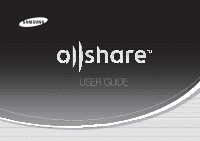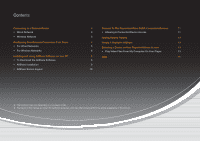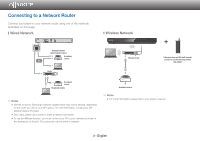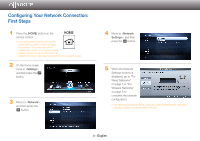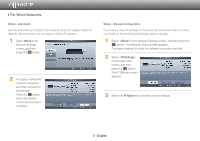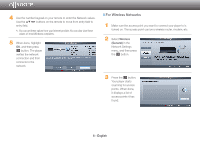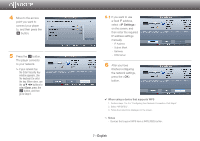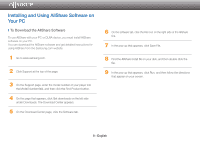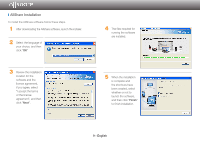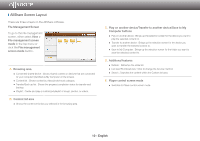Samsung BD-E5700 Allshare Guide User Manual Ver.1.0 (English) - Page 5
For Wired Networks - not working right
 |
View all Samsung BD-E5700 manuals
Add to My Manuals
Save this manual to your list of manuals |
Page 5 highlights
❙❙For Wired Networks Wired - Automatic Use the automatic procedure if your network does not require a Static IP address. Most networks do not require a Static IP address. 1 Select Wired in the Network Settings screen, and then press the s button. 2 The player verifies the network connection and then connects to the network. Press the s button when the network connection process is complete. Wired - Manual Configuration If you have a static IP address or the Automatic procedure does not work, you'll need to set the Network Settings values manually. 1 Select in the Network Settings screen, and then press the s button. The Network Status screen appears. The player attempts to verify the network connection and fails. 2 Select on the right of the screen, and then press the s button. The IP Settings screen appears. 3 Select the IP Mode field, and then set it to Manual. 5 - English