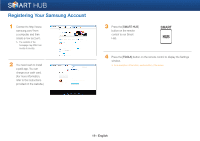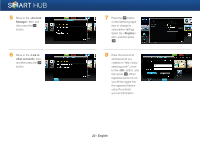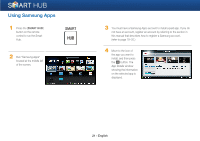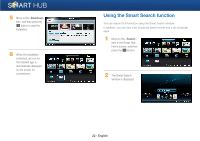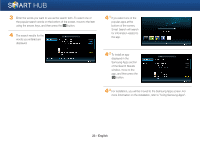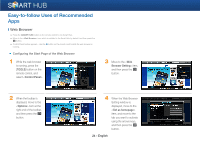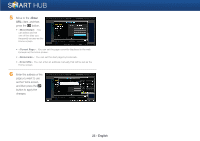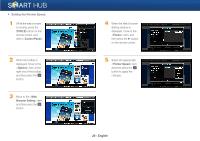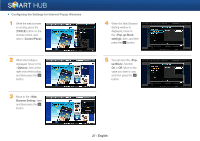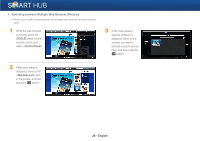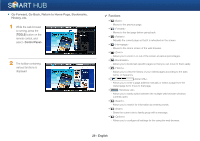Samsung BD-E6500 Smart Hub Manual User Manual Ver.1.0 (English) - Page 24
Easy-to-follow Uses of Recommended - web browser
 |
View all Samsung BD-E6500 manuals
Add to My Manuals
Save this manual to your list of manuals |
Page 24 highlights
Easy-to-follow Uses of Recommended Apps ❙ Web Browser ● Press the [SMART HUB] button on the remote control to run Smart Hub. ● Move to the icon which is installed in the Smart Hub by default, and then press the e button. ● Control Panel toolbar appears - Use the b button on the remote control while the web browser is running. Configuring the Start Page of the Web Browser 1 While the web browser is running, press the [TOOLS] button on the remote control, and select . 3 Move to the item, and then press the e button. 2 When the toolbar is displayed, move to the item at the right end of the toolbar, and then press the e button. 4 When the Web Browser Setting window is displayed, move to the item, and move to the tab you want to activate using the arrows keys, and then press the e button. 24 - English